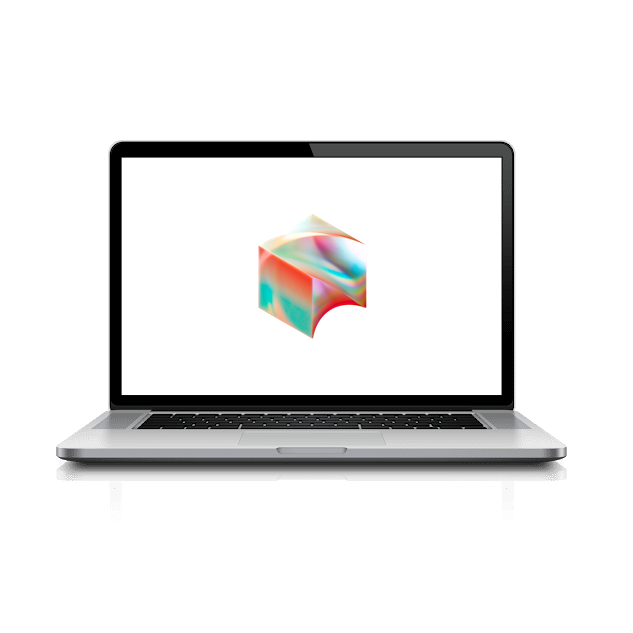Chromebook Setup
Let’s get your ChromeOS device set up!
- Press the power button at the top-right corner of the keyboard:

-
Connect your device to a wireless network (either your home WiFi or the Block office) with Internet access.
-
Your device should indicate that it is Managed by squareup.com:
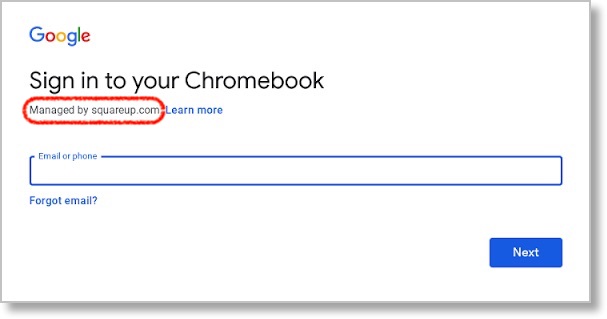
- Enter your full email address and click Next
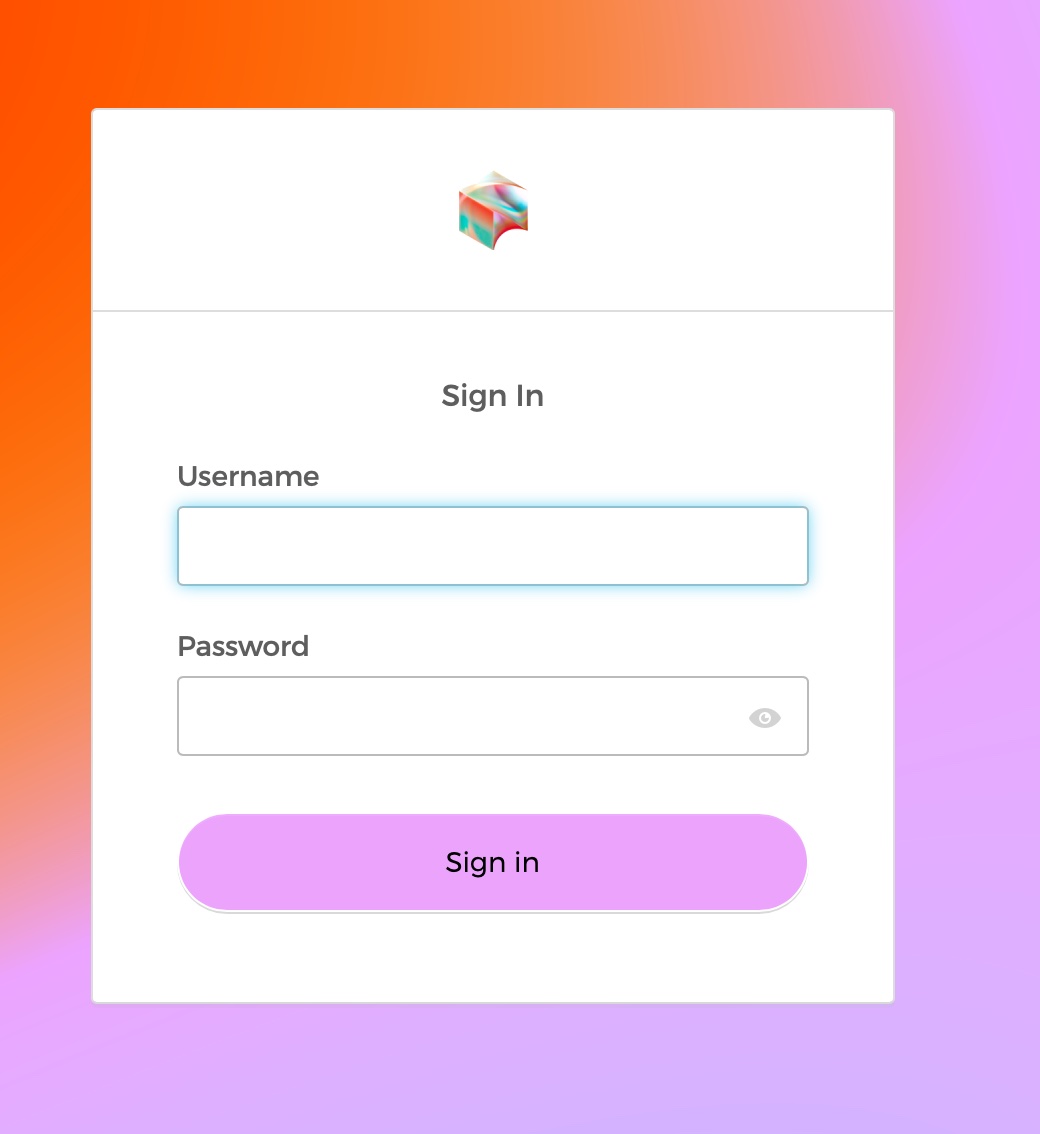
Since you have already set up Okta Verify on your mobile device, you can now use it to authenticate in the next step:
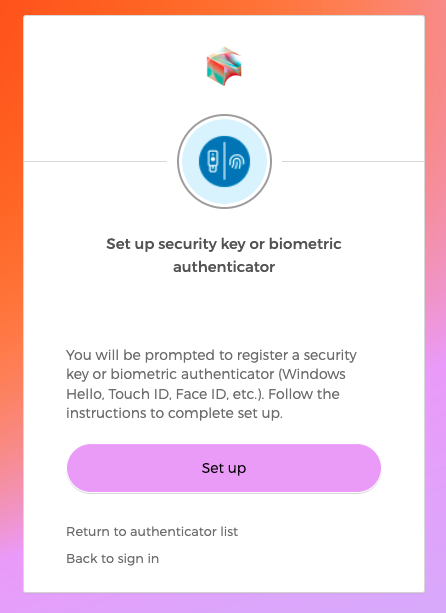
- Click Set Up when asked to set up a Security Key or Biometric Authenticator.
You should have received a YubiKey with your laptop. Insert it into your laptop now.

- Click Set Up, then choose USB Security Key USB-security-key
When prompted, insert the Yubikey, and touch the gold sensor.
- Select Allow when asked if the site can use your YubiKey.
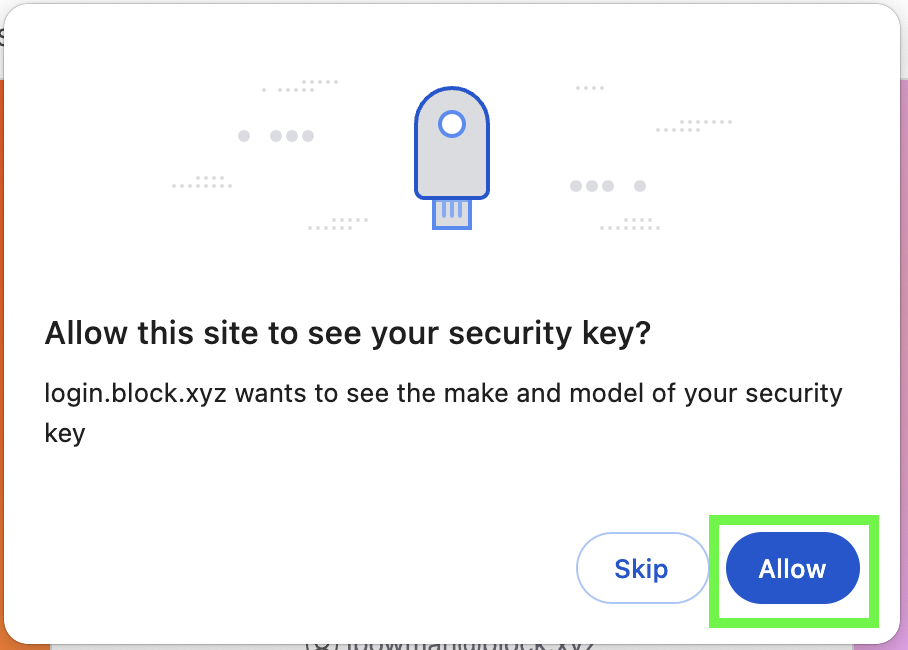
Once logged in, you should see this message:
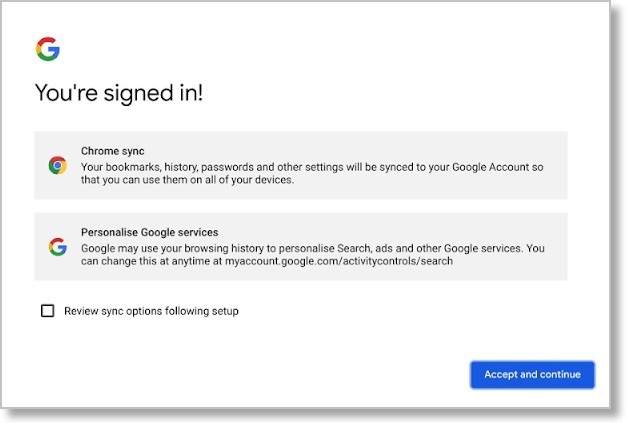
- Click Accept and Continue. You may hear the Google Assistant announce that it has been disabled. To silence the device audio, press the mute button (above the “0” key in the top row of your keyboard).