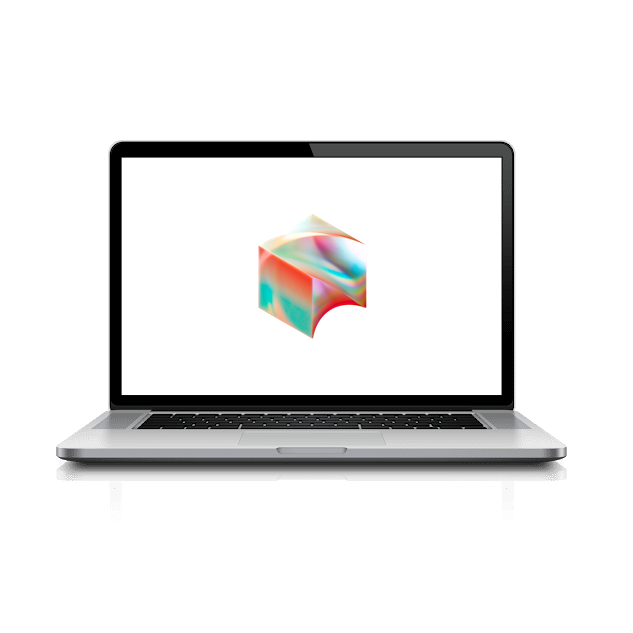Chromebook Browser
Now let’s quickly make sure your Chrome browser is properly configured before we continue.
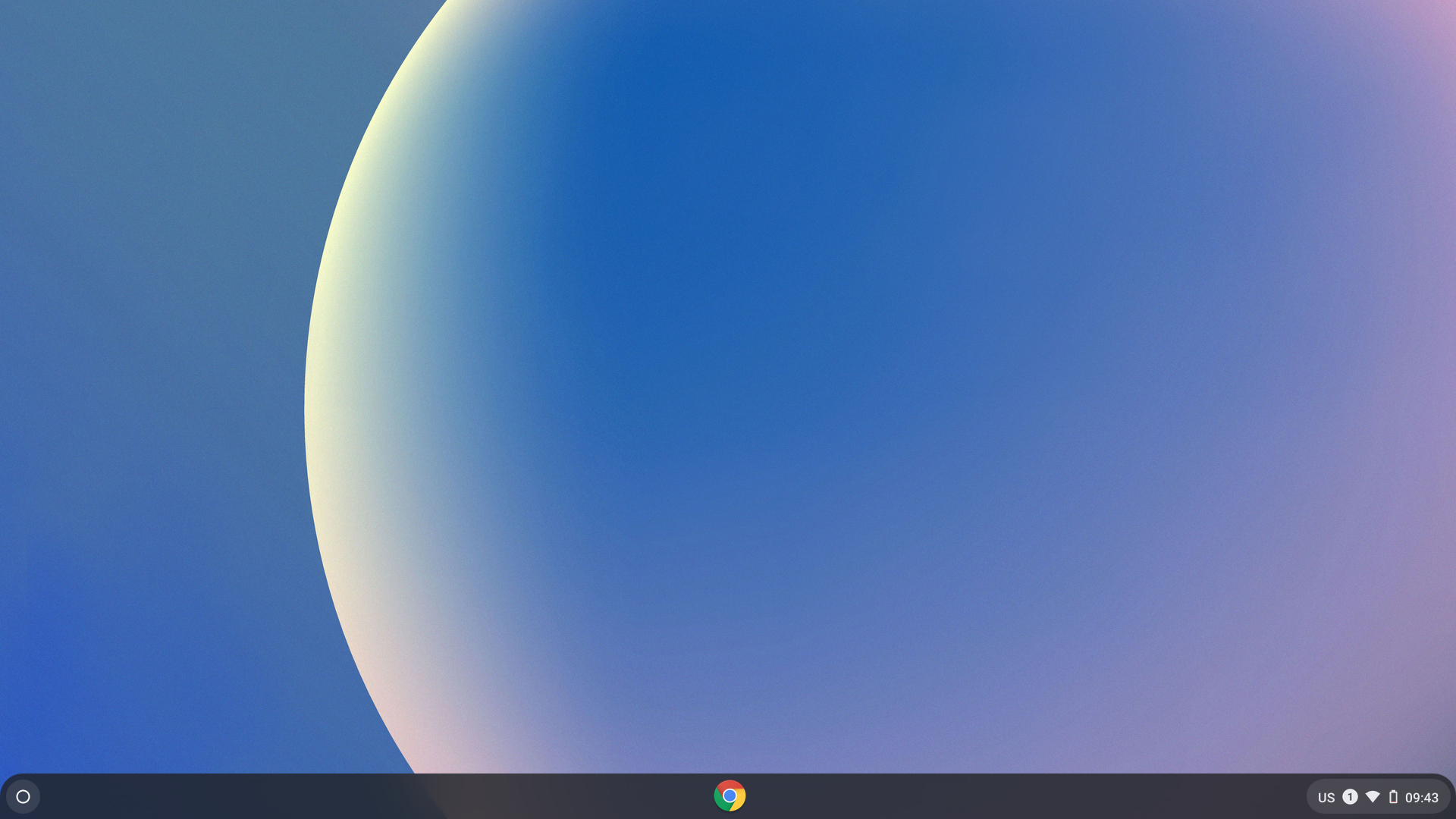
Open the Chrome browser by clicking the Chrome icon in the center of the dock.
Within one minute, mandatory Chrome extensions will appear in the puzzle icon located in the top-right corner of Google Chrome. NOTE: If the extensions do not appear within a minute, type chrome://restart into the address bar, press Enter (return), and check again.
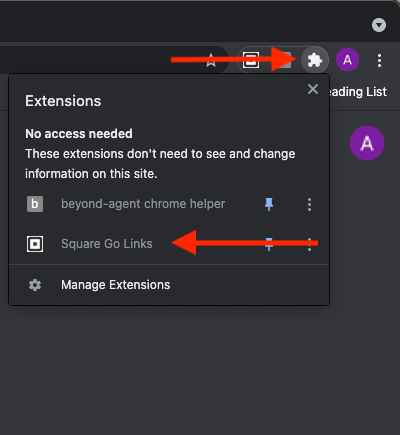
Once you see the Square Go Links extension, your Chrome browser is properly configured and ready for use.
Fix DNS errors
Let’s now switch to one of Google’s public name servers:
- Ensure your Chromebook is connected to a Wi-Fi network.
- At the bottom right, select the time.
- Select the Wi-Fi Network.
- From the drop-down menu, select your wireless network name.
- Select Network.
- In the “Name servers” section, select Google name servers.
- Optional: If you have another server you’d prefer to use, you can choose Custom name servers and enter your DNS server address.