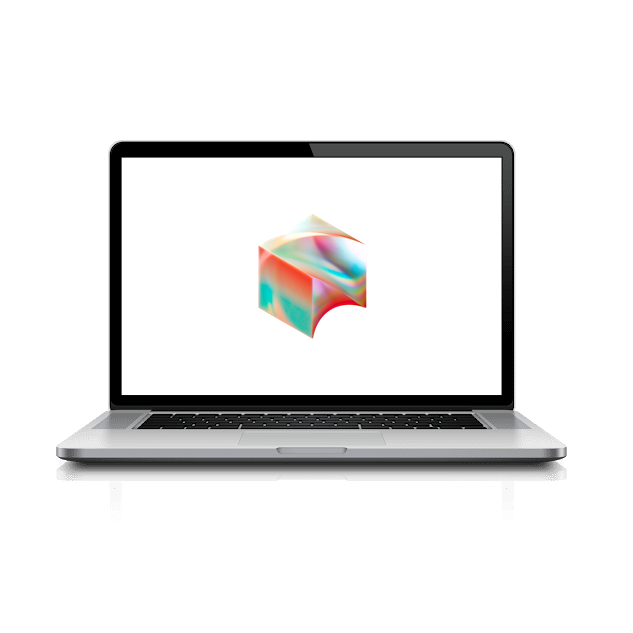Click Continue on the Data & Privacy screen
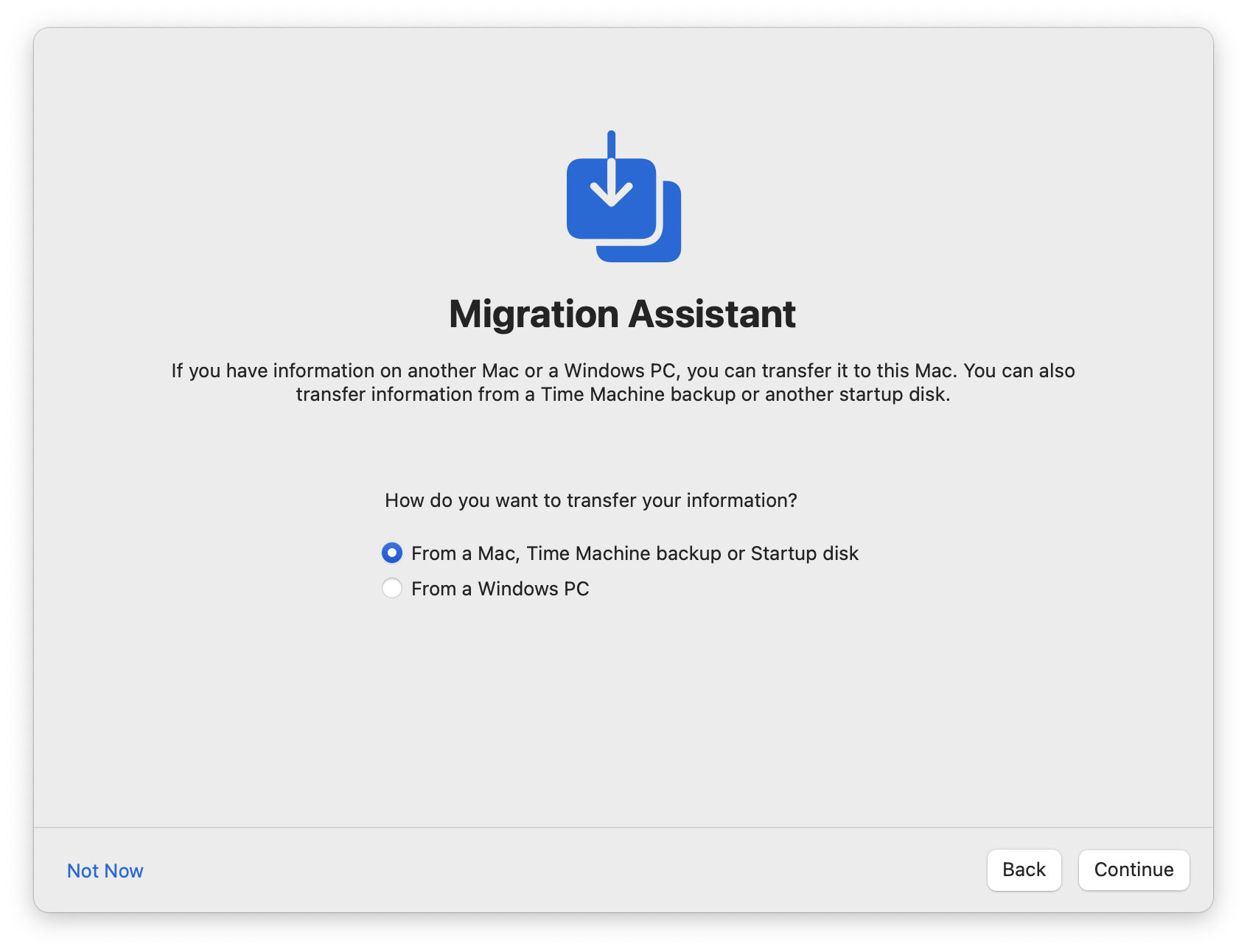
On the Migration Assistant screen select Not Now in the lower left corner and click Continue
Click Set Up Later when prompted to Sign in with Your Apple ID
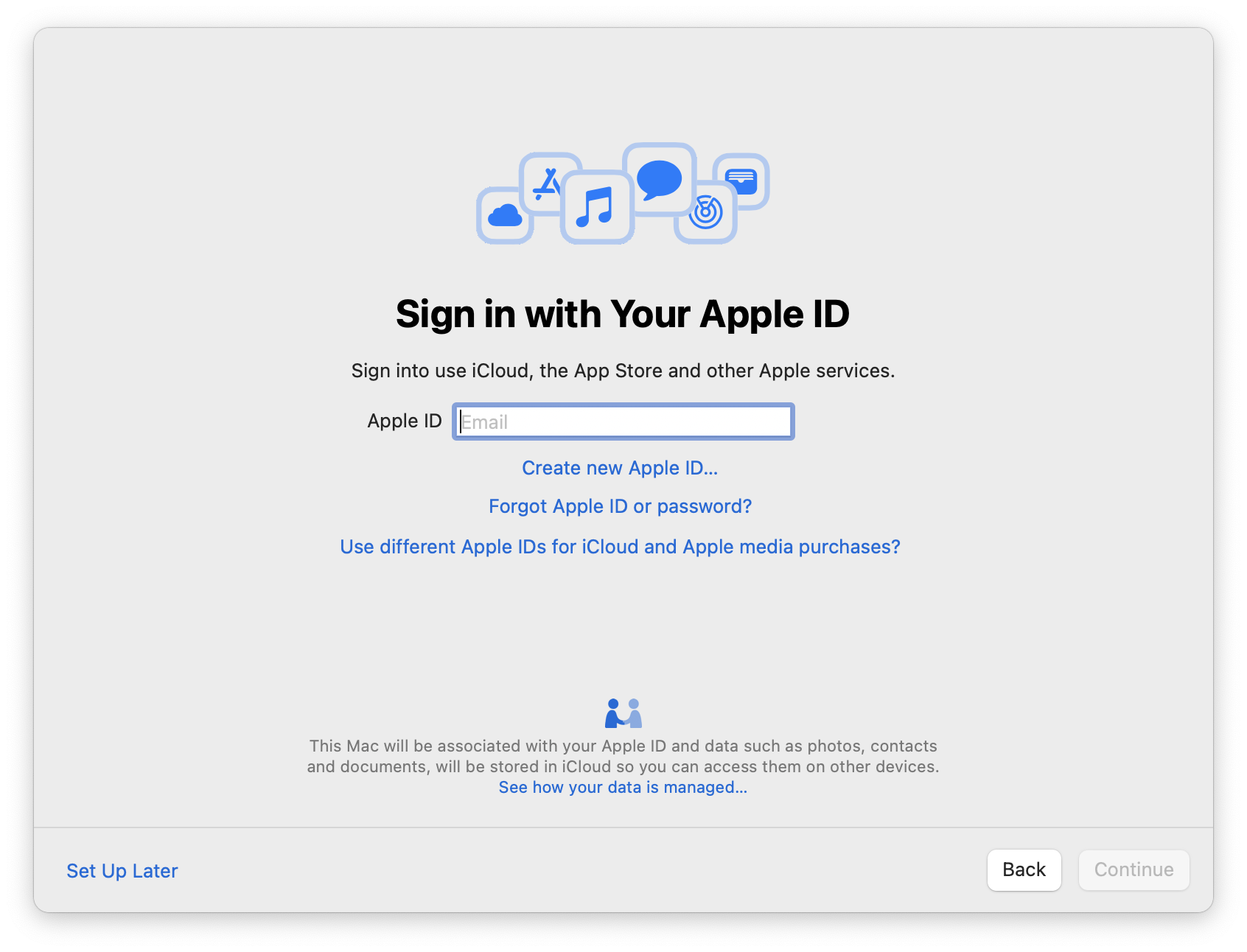
Agree to the Terms and Conditions.
Then enter your Full Name and then use your Block username (the part before @ in your Block email address) for the Account Name.
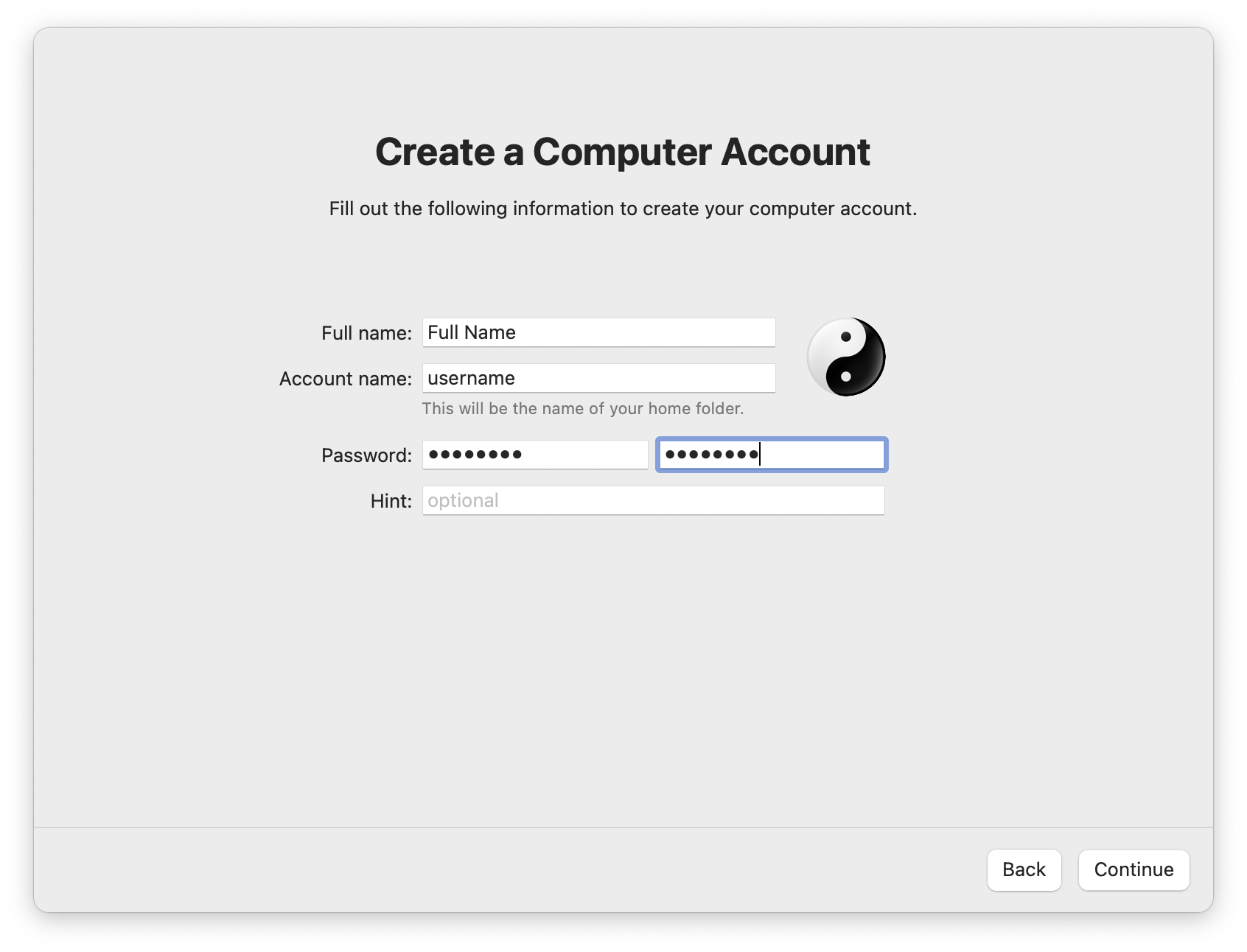
NOTE: Account Name MUST match your Block username for proper configuration!
Select a strong password to unlock your MacBook. This does not need to be the same as your Okta password, but can be if you wish. We will refer to this as your Laptop Password to differentiate from your Okta password.
Click Continue on the Express Set-Up screen.
Click Continue on the Analytics screen.
Click Set Up Later Later on the Screen Time screen
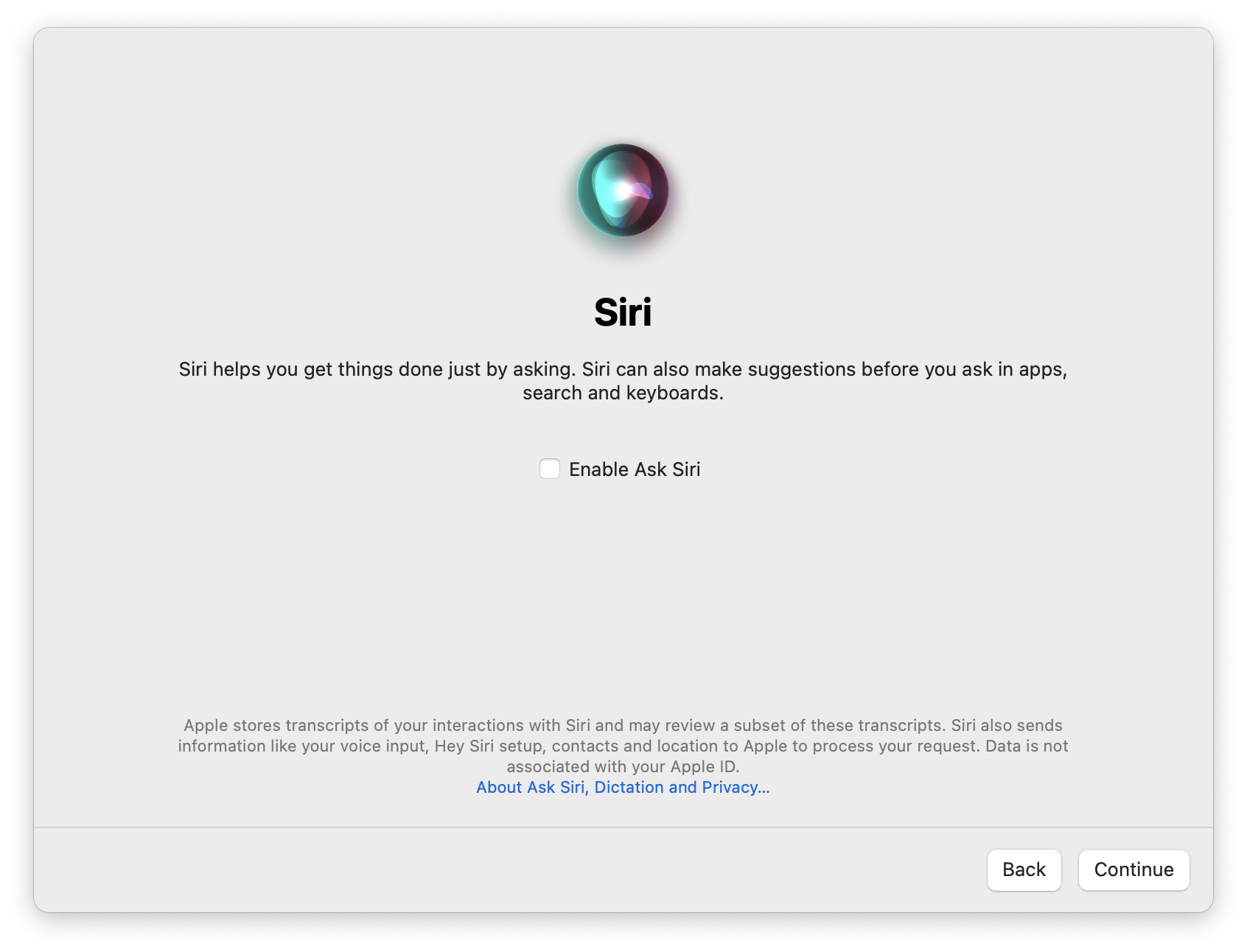
Disable Ask Siri and click Continue on the Siri screen.
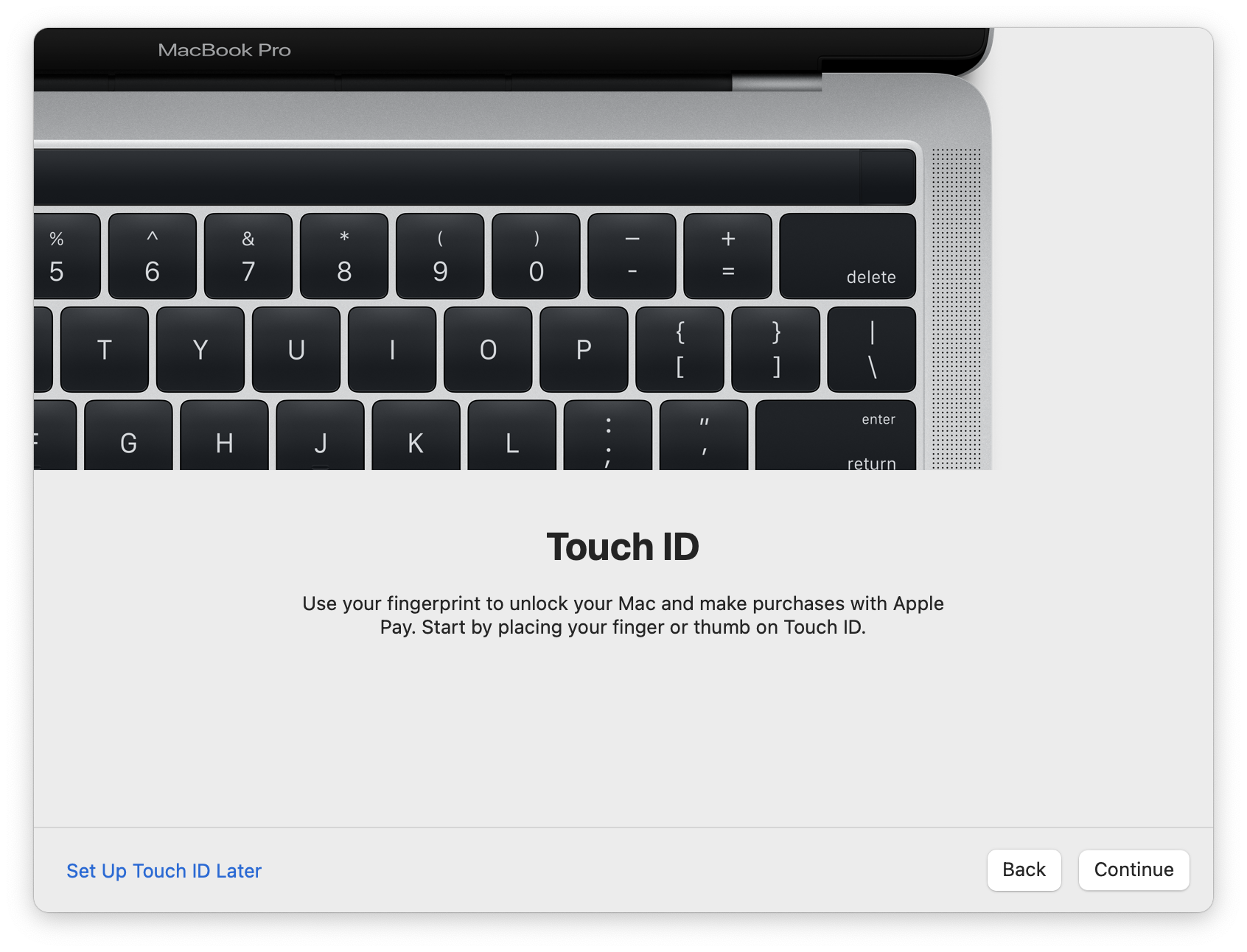
You will be prompted to setup Touch ID (optional). This allows you to quickly unlock your laptop without entering your Laptop Password.
Note: You will be asked for your Laptop Password periodically even if you have Touch ID setup (just like an iPhone), so don’t forget it!
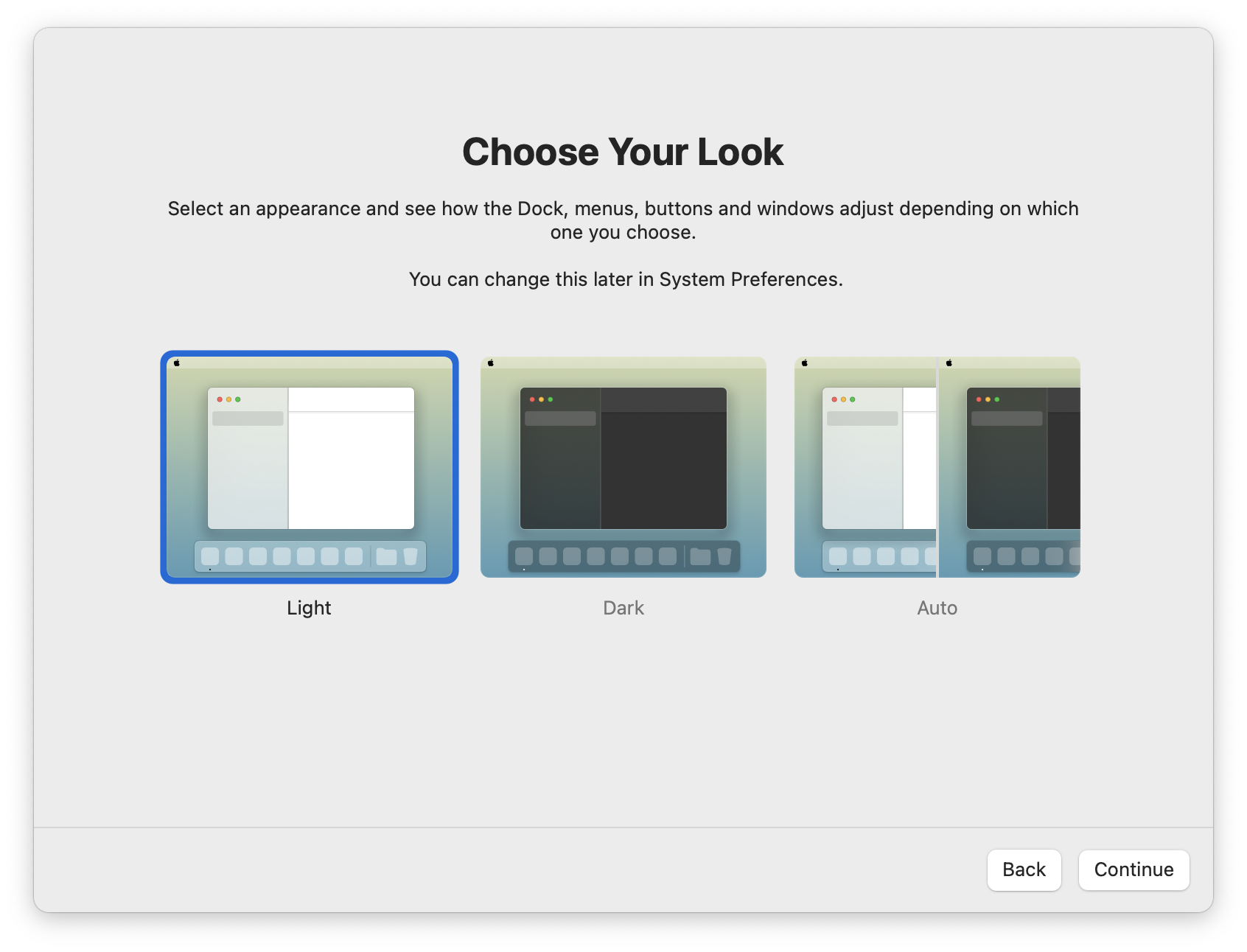
You may also be asked if you wish to use a Light or Dark visual theme to your desktop. You may also make these changes later in System Preferences.

After clicking through the remaining customization screens, you will arrive at the MacOS desktop which will look similar to the above (perhaps with different wallpaper).