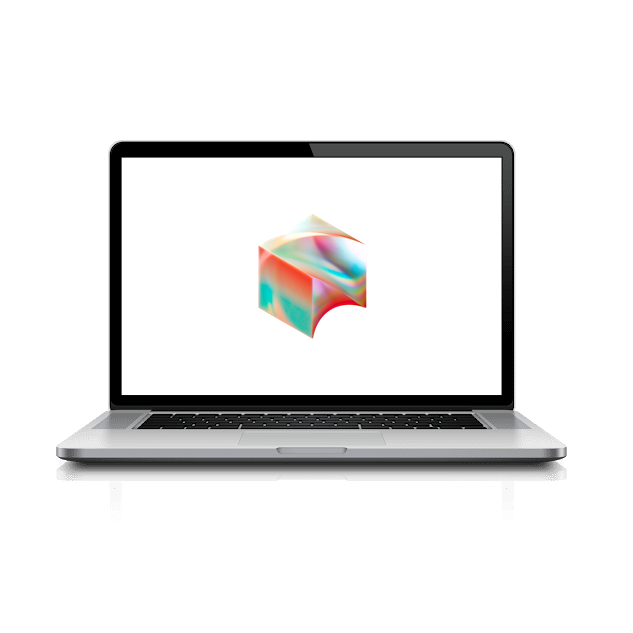Managed Software Center Update
The Managed Software Center will open as soon as possible after you have signed into your account and completed the previous steps.
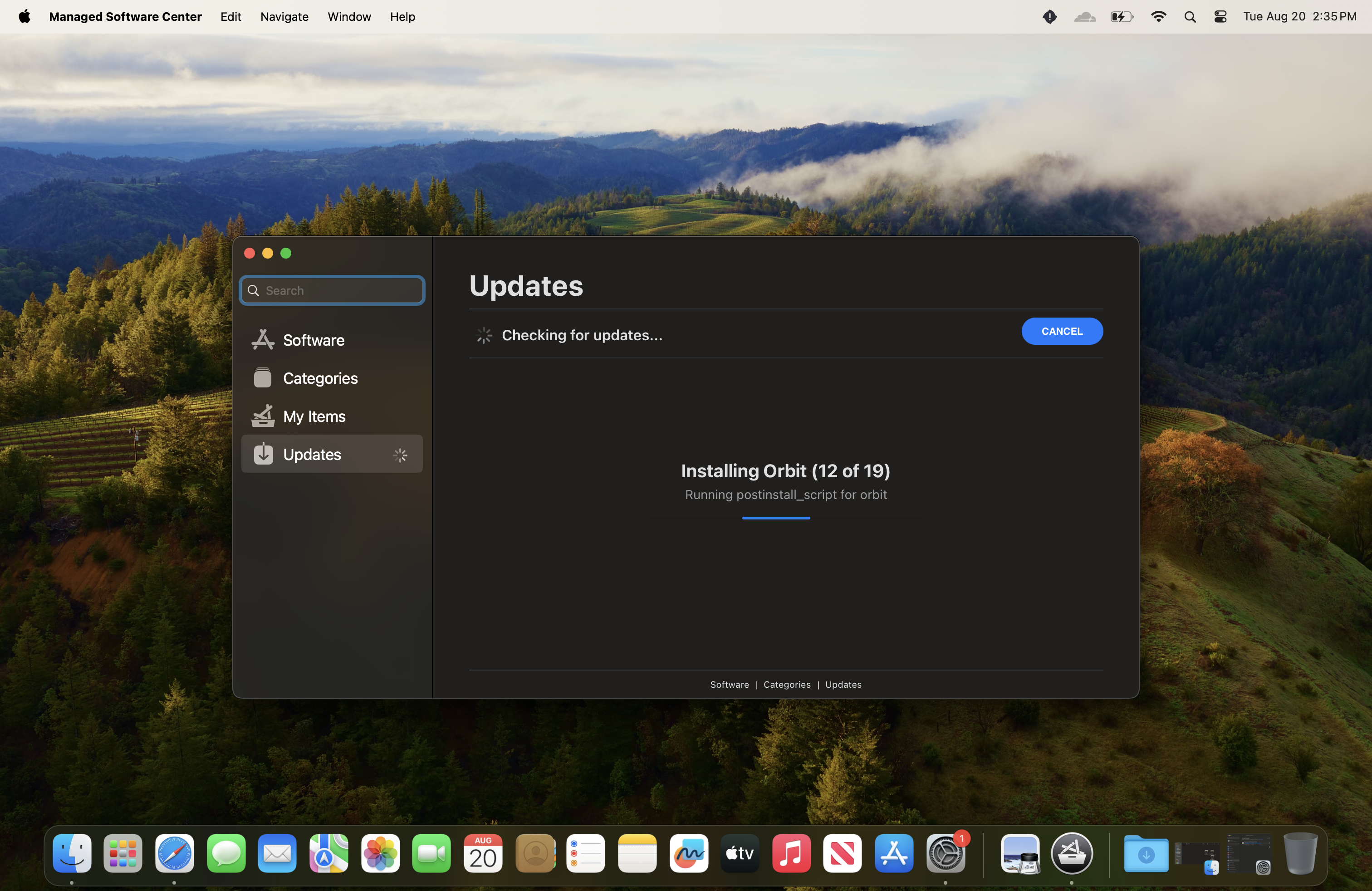
Note: If the Managed Software Center doesn’t open up, please open Launchpad, scroll to the next page, and click on the Managed Software Center to manually open it up.

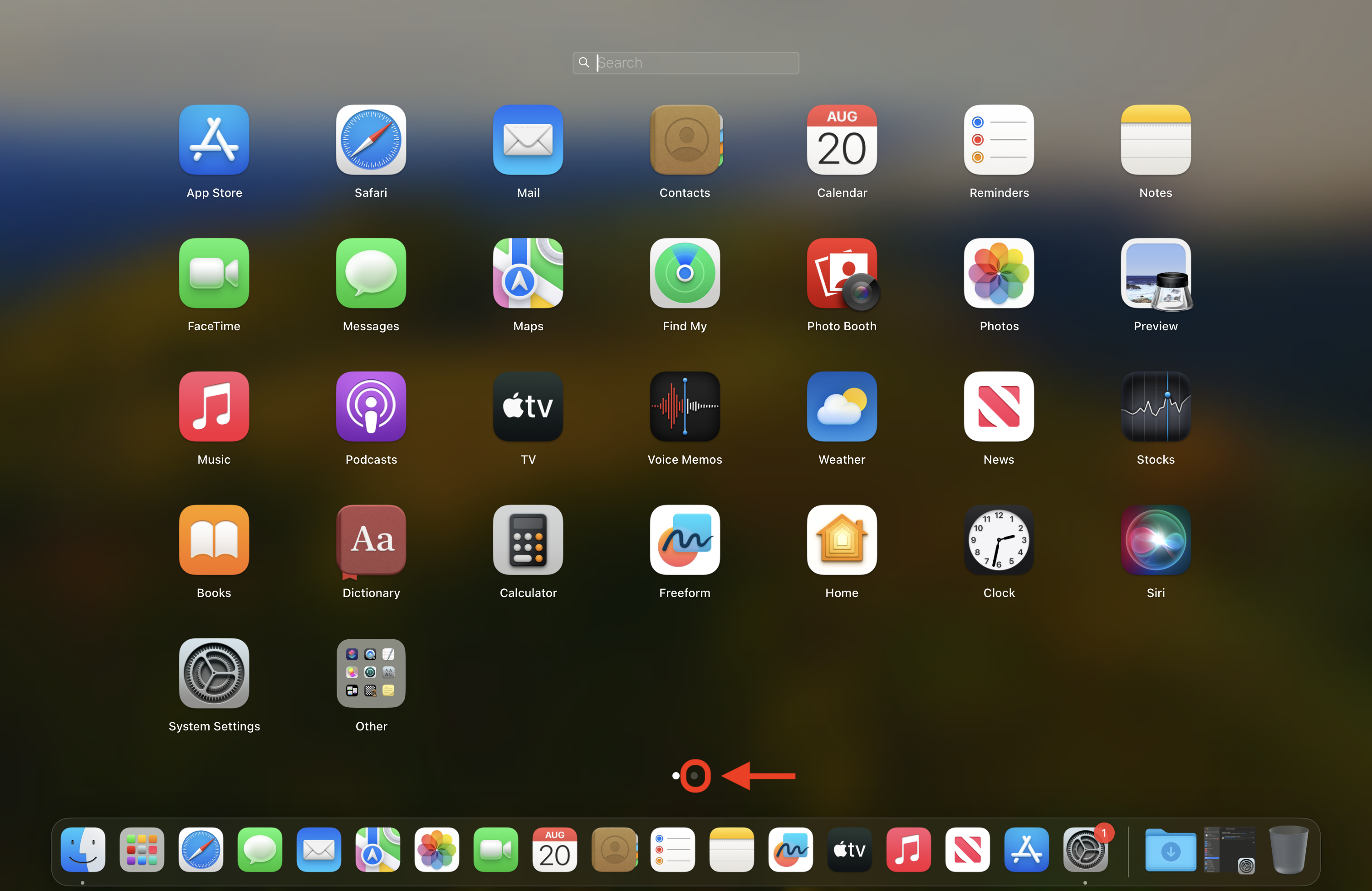
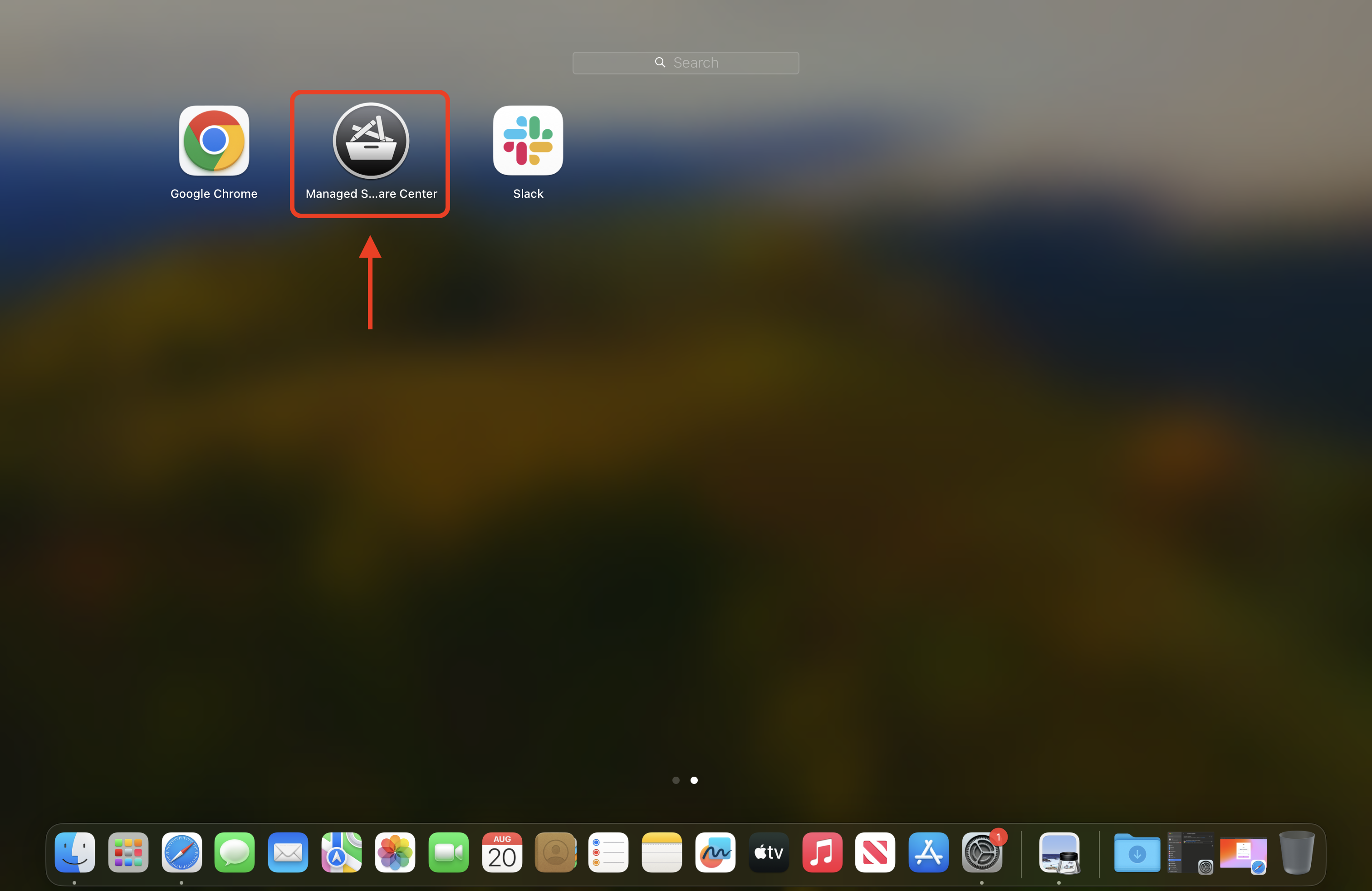
Once Managed Software Updates have completed, it will prompt you about a Forced logout for mandatory install. Click Log out and Update Now to exit the installer and restart your laptop.
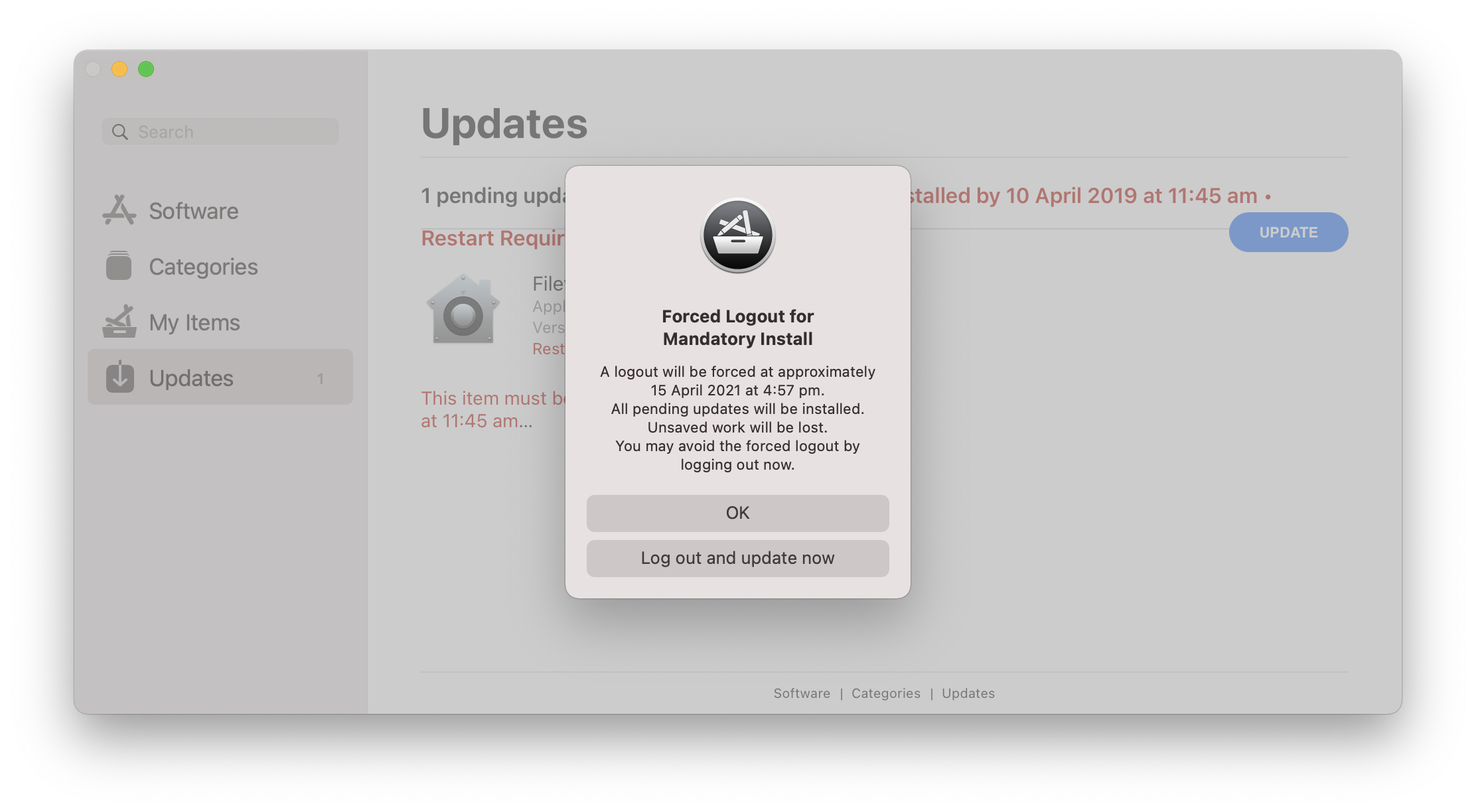
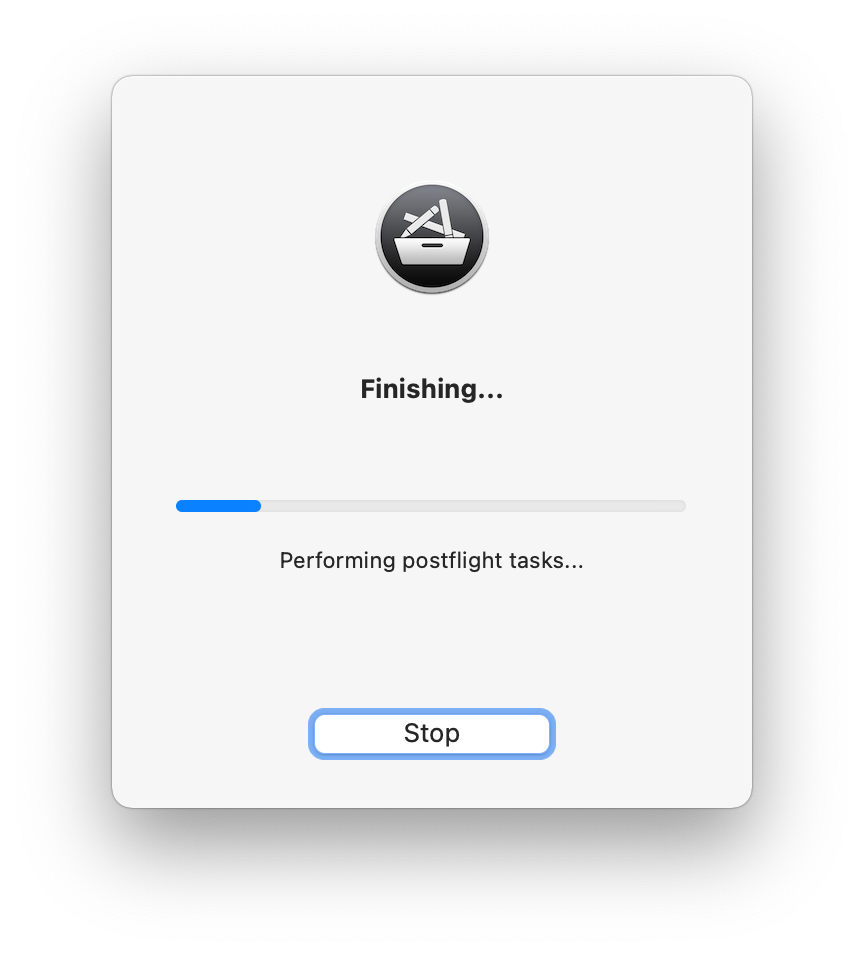
You may see some updates happening after you logout. After you no longer see any visual indication that an update is happening, Login again using your Laptop Password (which may be different than your Okta password).
Once you’re logged in, open the Managed Software Center, and click on Updates to ensure all updates are completed.
Apple’s MacOS Update
Equally important to the Managed Software Center updates, it is critical to run’s Apple Software Update as well. If your computer is out of date, you will not be able to reach any Block internal tools.
Please follow our guide: update your Mac OS.