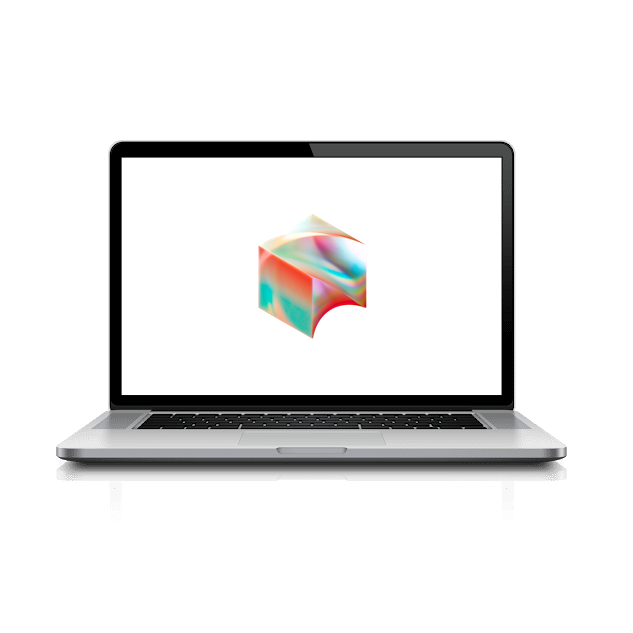Druva Setup
- Start by clicking the Druva icon near the Okta Verify icon in the top-right corner of your MacBook.
- Click on Activate Backup.
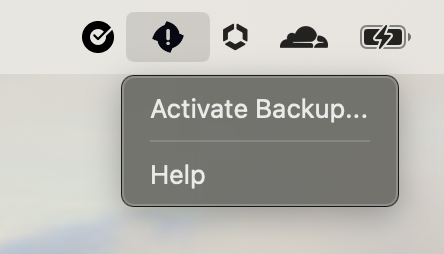
- Enter your username ending in @squareup.com and click Continue
Note: This will not work with an
@tidal.comor@block.xyzdomain. You must use @squareup.com. For example, usejsmith@squareup.cominstead ofjsmith@block.xyz.
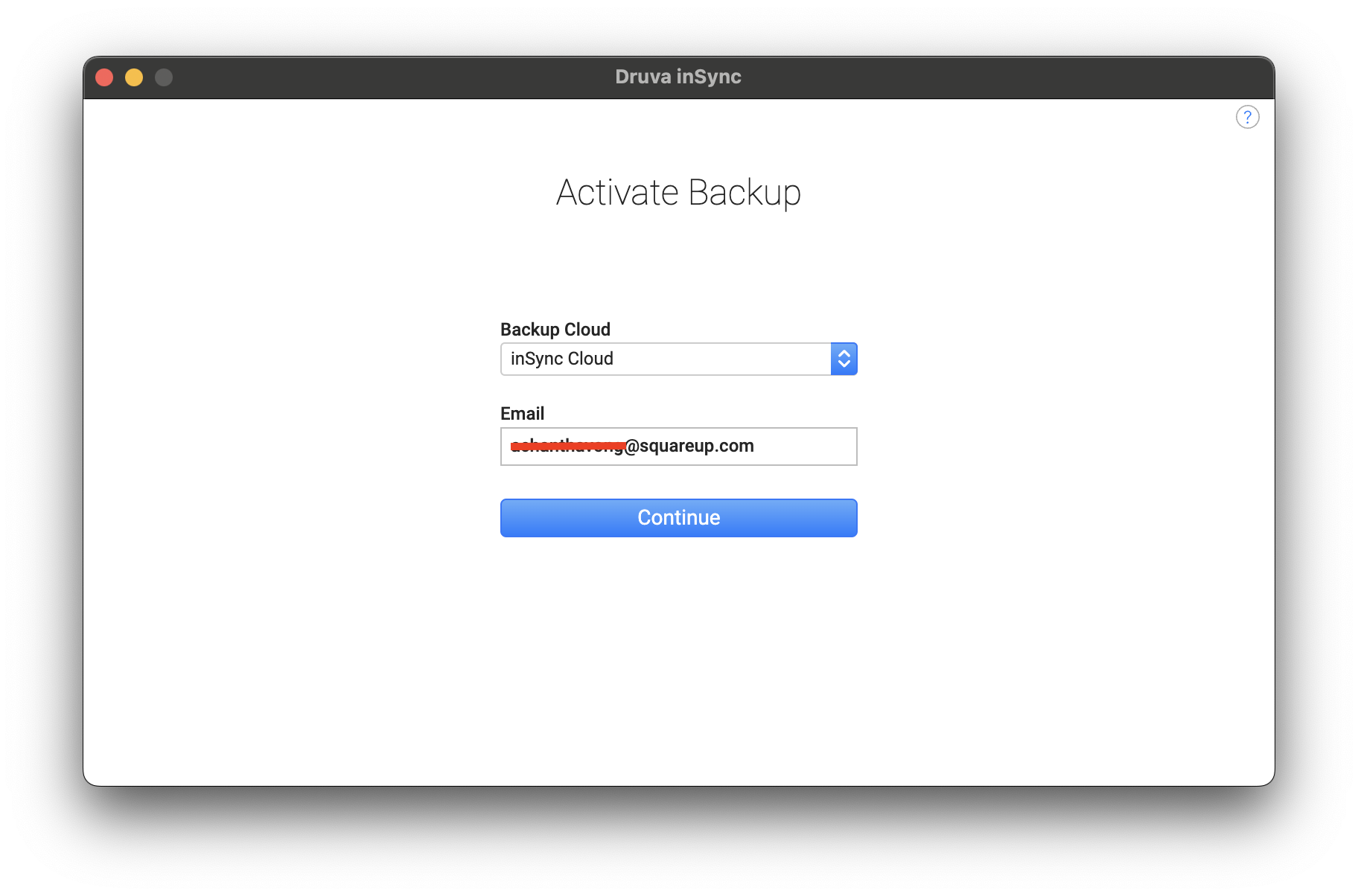
- After entering your username, a Google Chrome page will appear with a prompt asking you to “Open Druva inSync.” Click on Open Druva inSync.
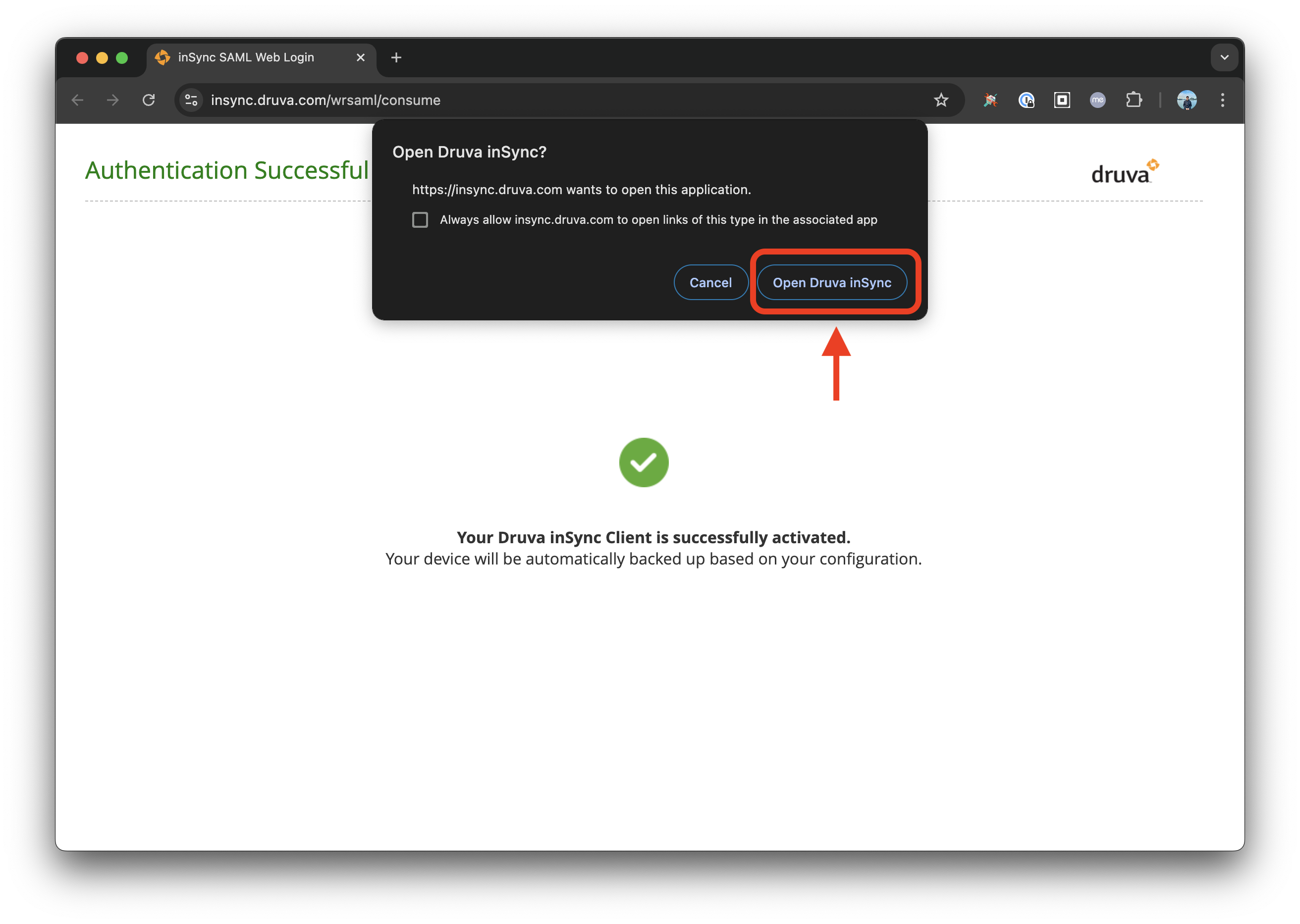
- Click on Add as New Device.
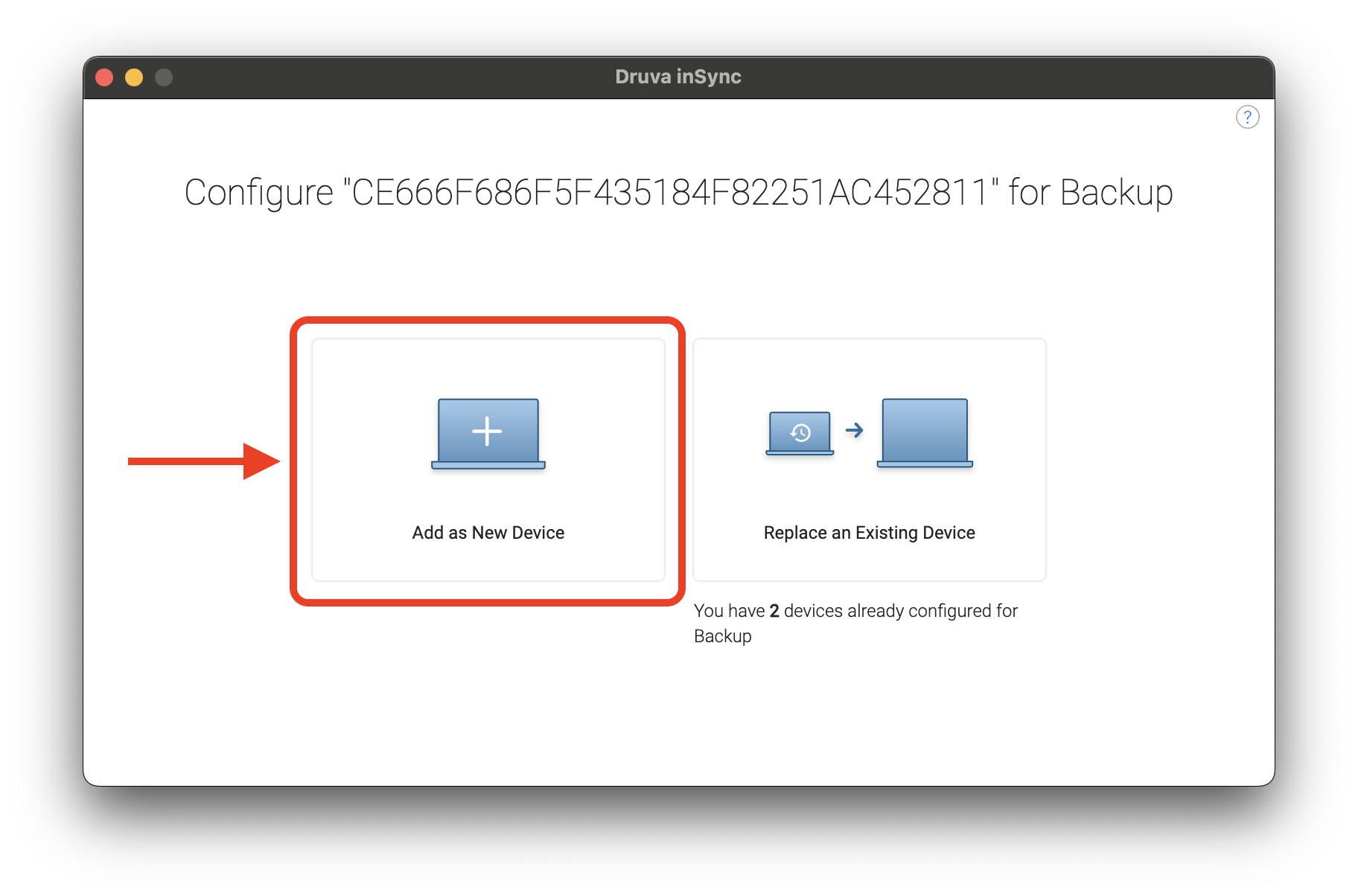
- Druva will then display a screen with a loading bar, indicating that it’s backing up your data.
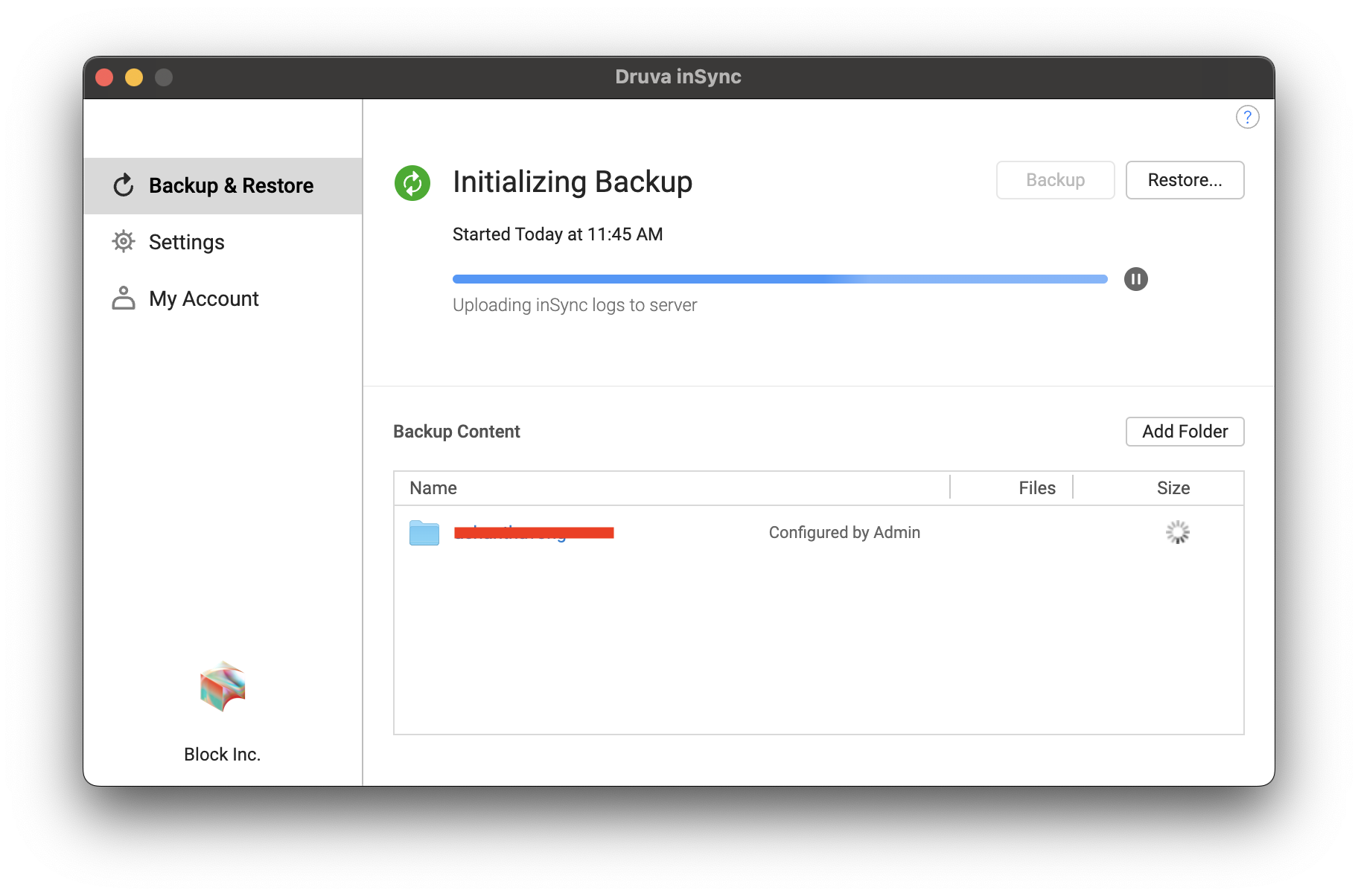
If this is your first Block laptop, you can close the Druva window and go to the next step. Otherwise, click the button to restore your backup from your old Block laptop.