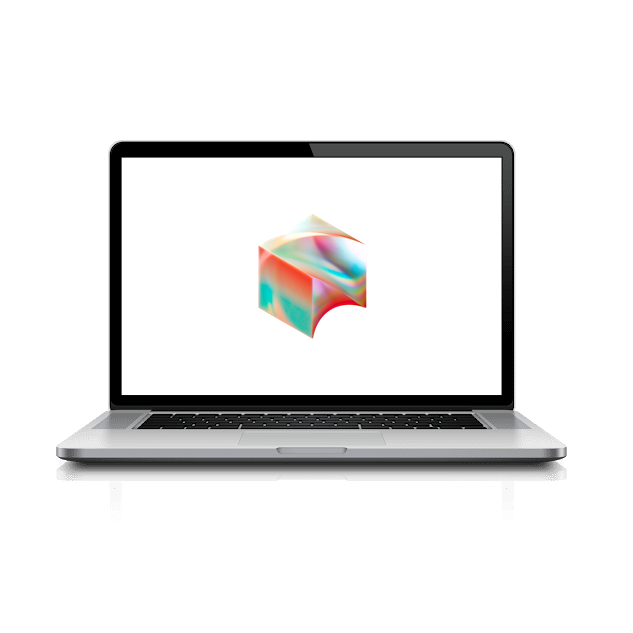Druva Setup
We use Druva to continuously backup your computer to the cloud, just to be safe. Let’s activate it now.
- Start by clicking the Druva inSync icon on the desktop.
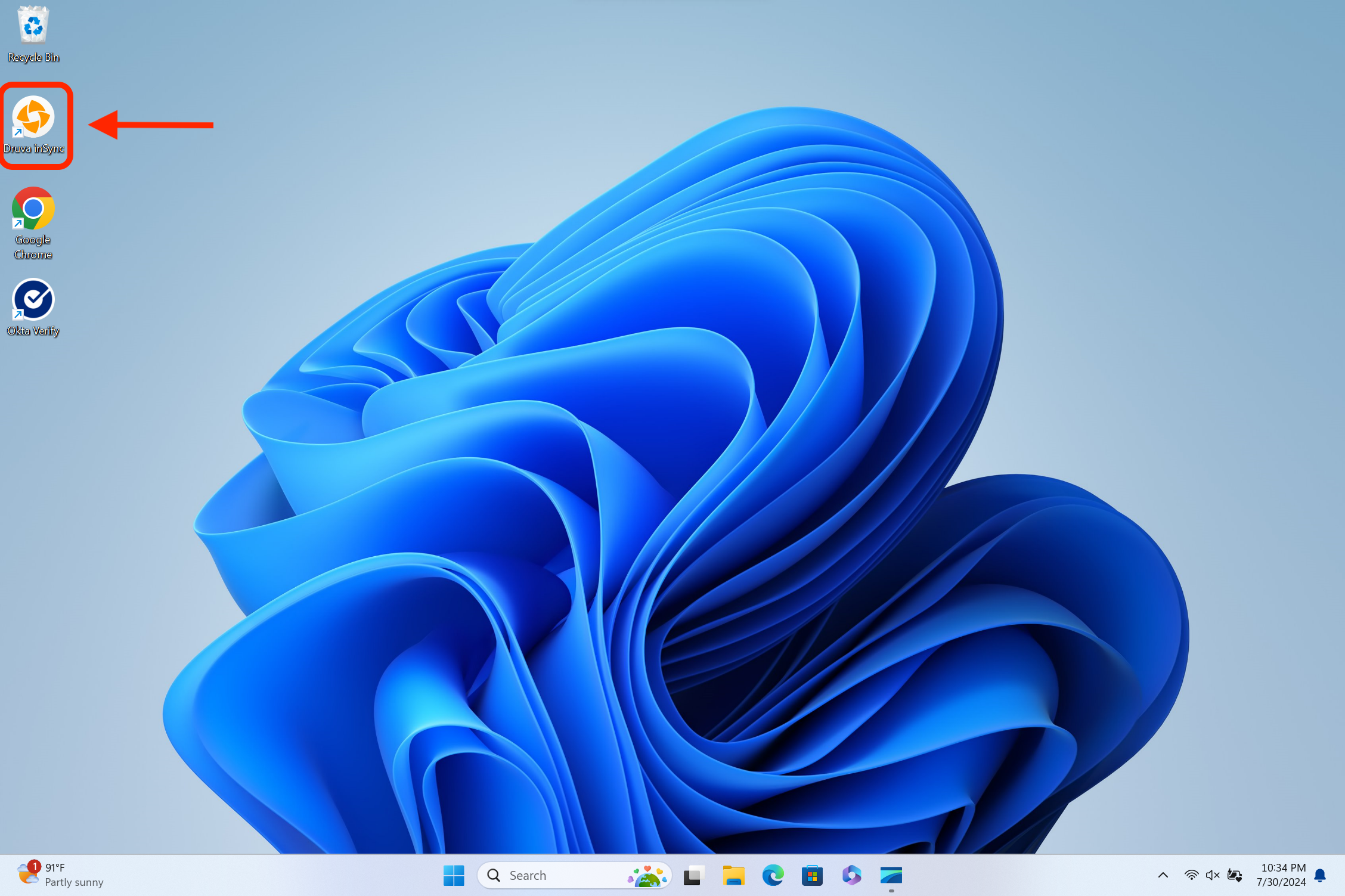
- Enter your username ending in @squareup.com and click Continue (This will not work with a @tidal.com or @block.xyz domain. You must use @squareup.com.)
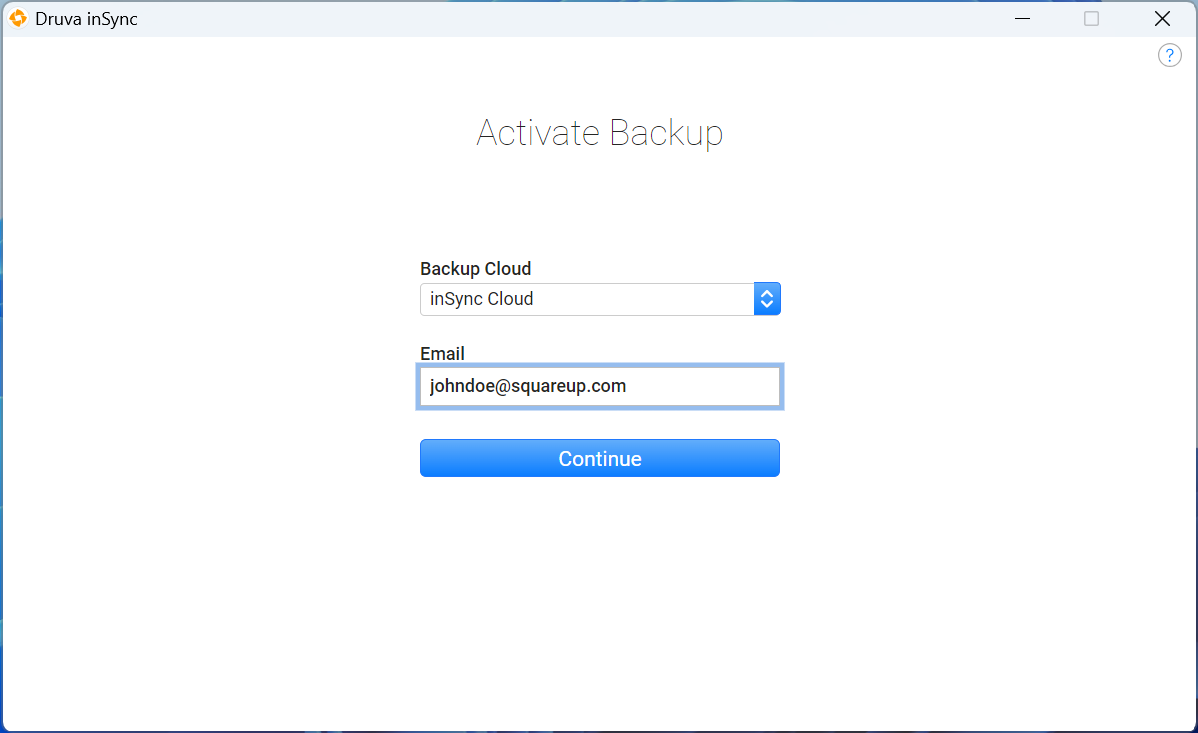
- Google Chrome and Okta will launch a “Windows Security” prompt. Enter the PIN you set up earlier.
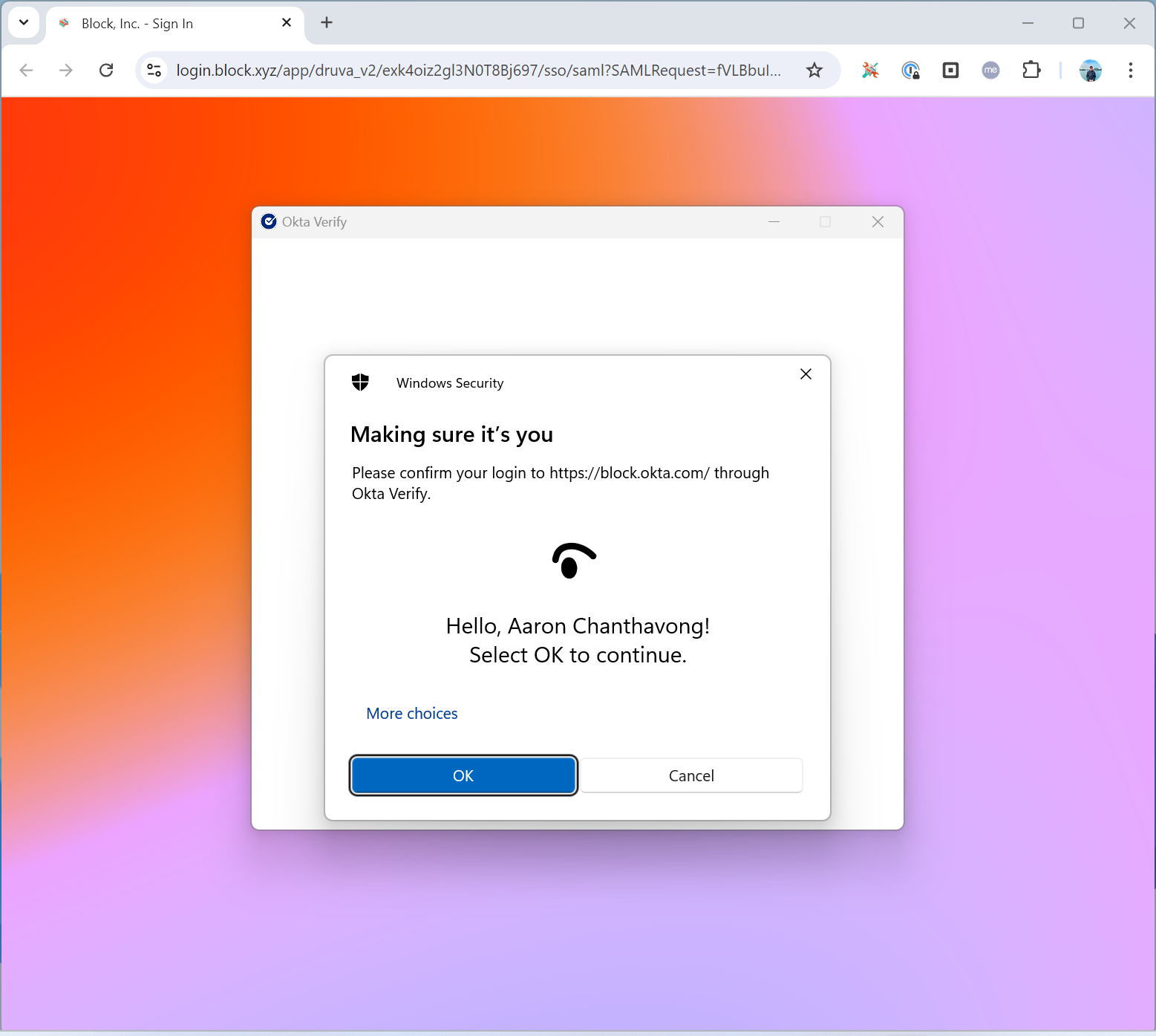
- When the Open InSync? pop-up appears, click Open InSyncAgent.
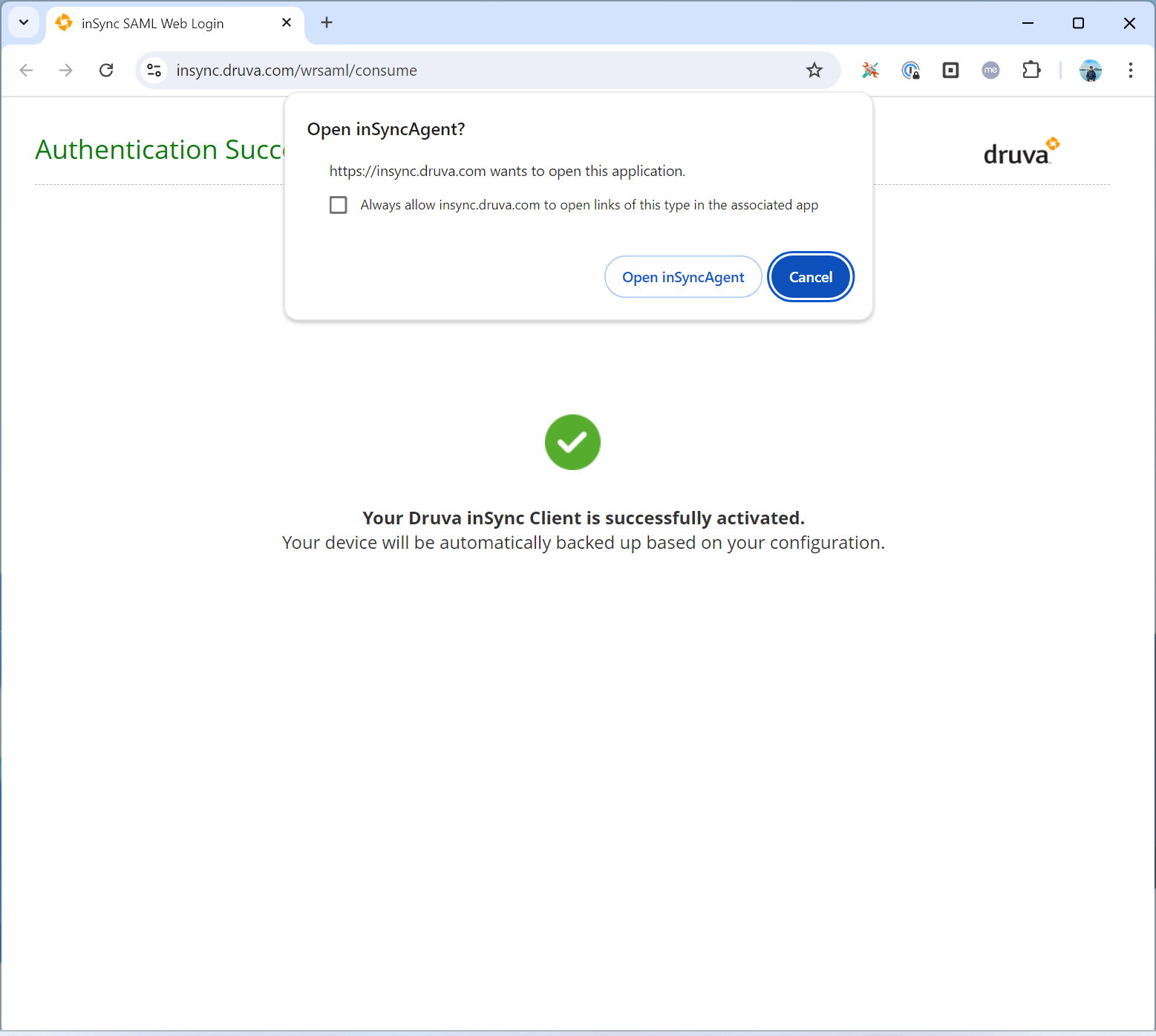
-
The Druva window will come back to the foreground. DO NOT click any buttons.
-
If prompted, click Replace an Existing Device
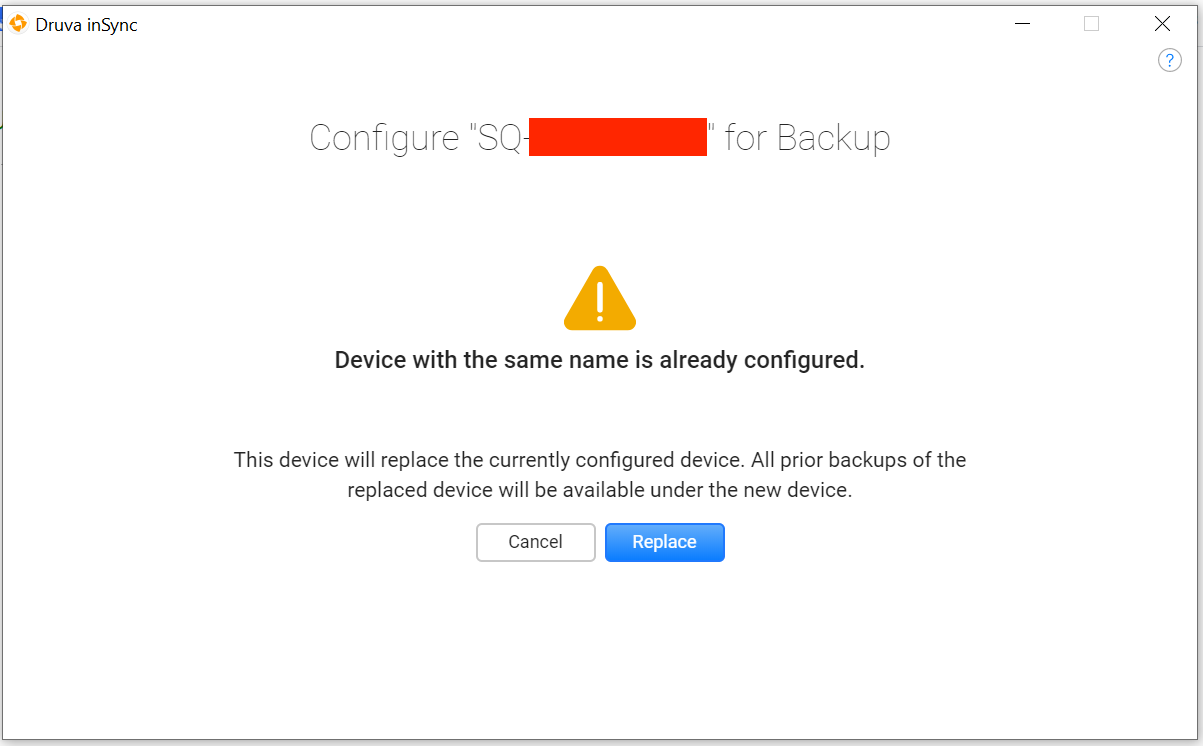
- If this is your first Block laptop, skip this section. If you are replacing an existing Block laptop, click Restore Now.
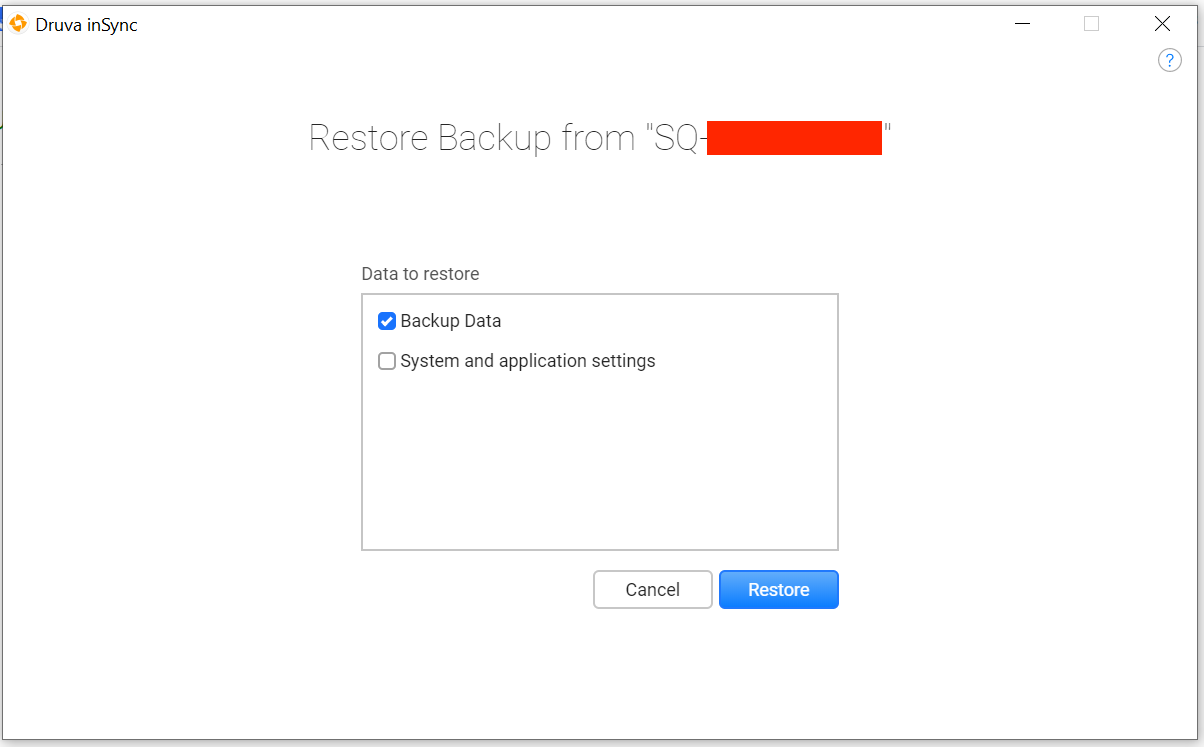
- Using the checkboxes, select whether to restore just your data (recommended) or data plus settings. Then click Restore.
You may close the Druva window and the restore process (if any) will continue in the background.