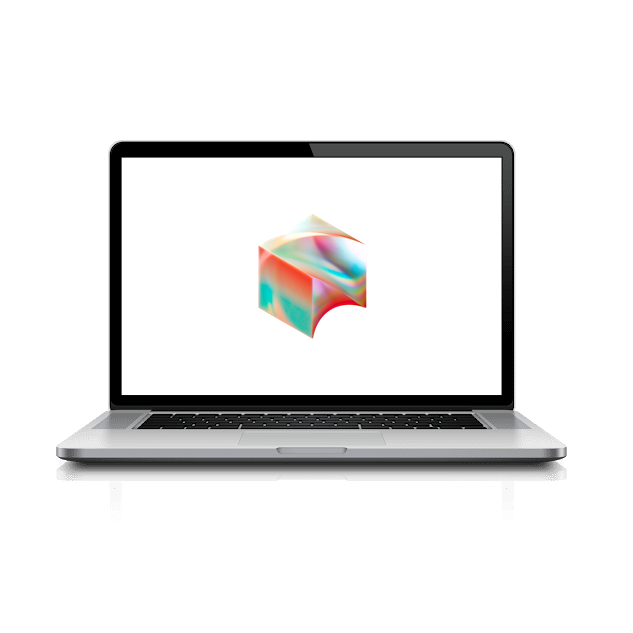Windows Okta Fastpass
Okta FastPass provides a quick, easy, and secure way to sign in and helps protect you from phishing.
First, make sure that you have Bluetooth enabled on both your Windows machine and on your mobile device. To confirm this on your Windows machine, click on the Control Center icon in the bottom-right corner. Then confirm Bluetooth is also enabled on your mobile device.
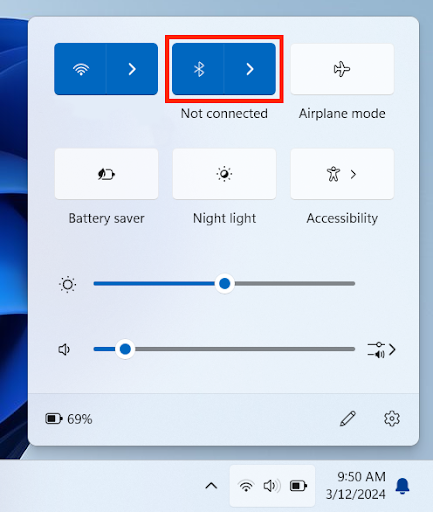
Open the Okta Verify app on your Windows device by clicking the Start menu at the bottom of your screen, then searching for Okta Verify.
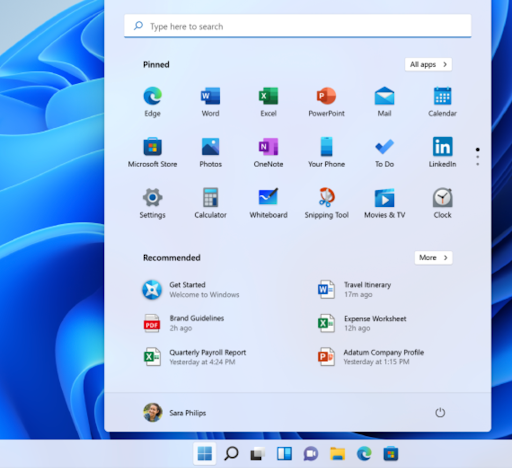
Select Add account from another device.
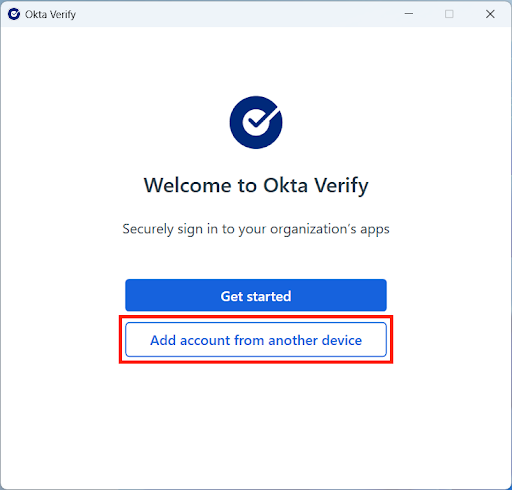
Now open Okta Verify on your mobile device, select your Block account (Eg. jsmith@block.xyz), then scroll down to select Add Account to Another Device.
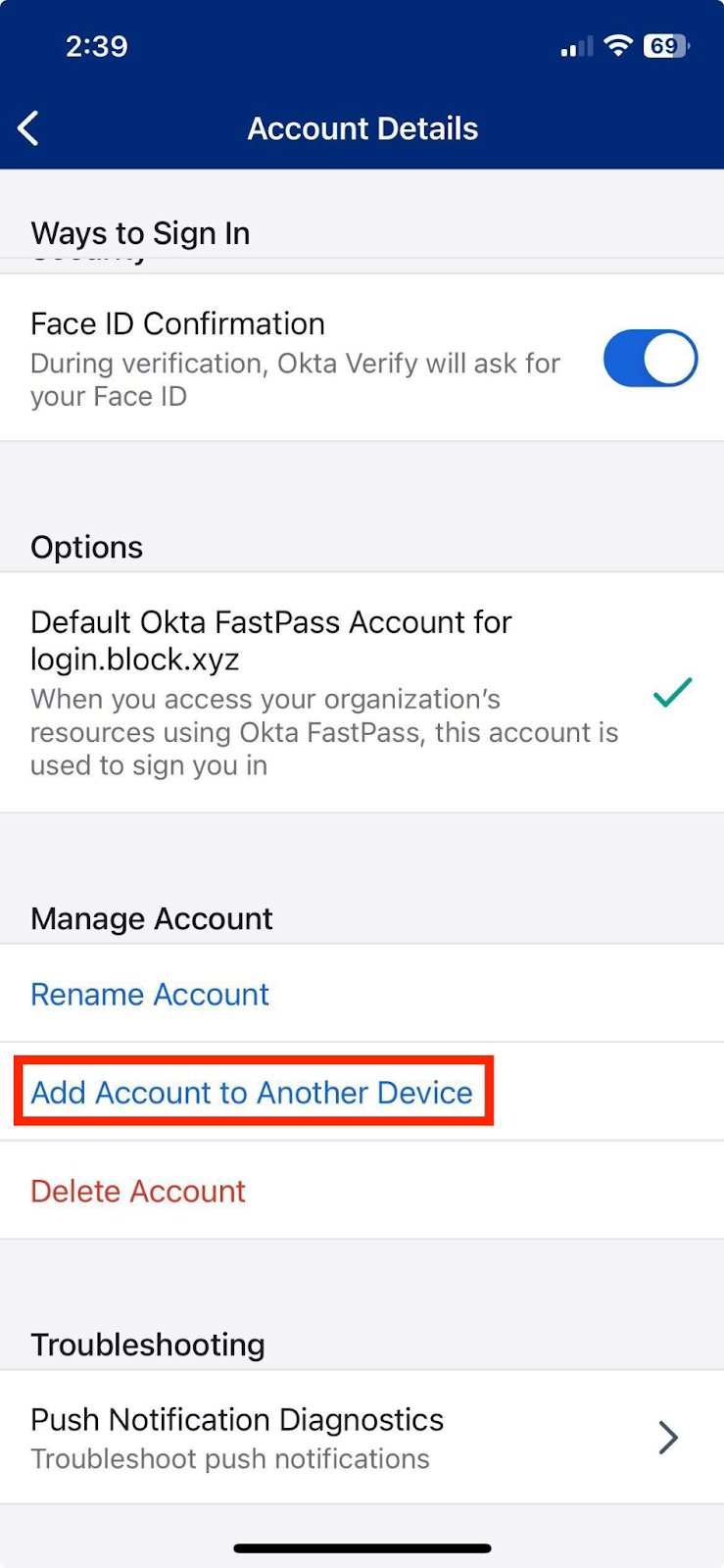
You will now see an 8-character code below a QR code.
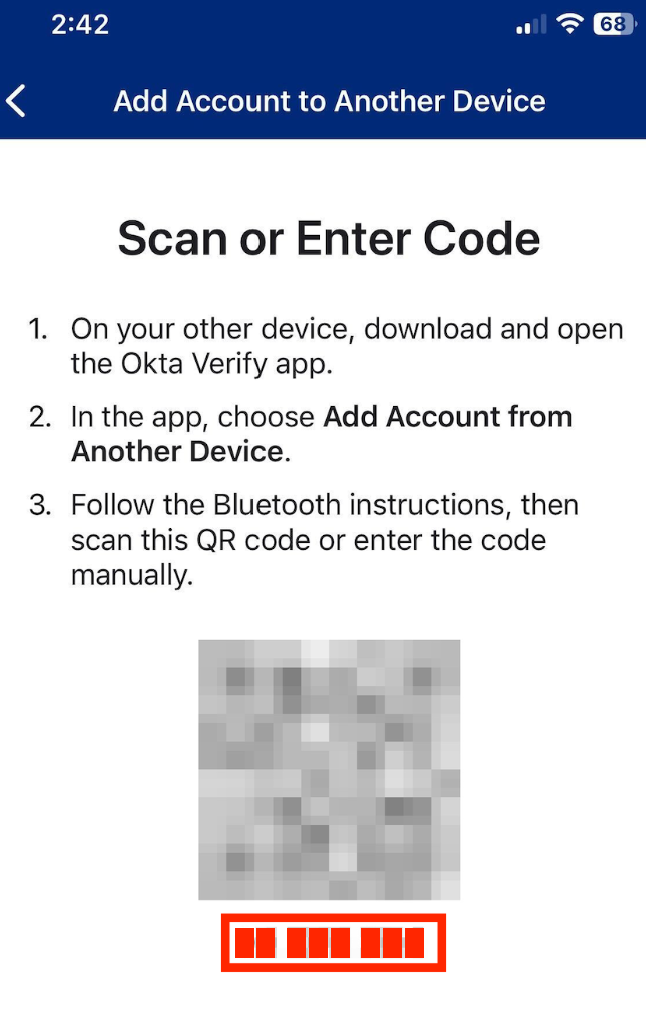
Enter this code into Okta Verify desktop’s “Enter code” field.
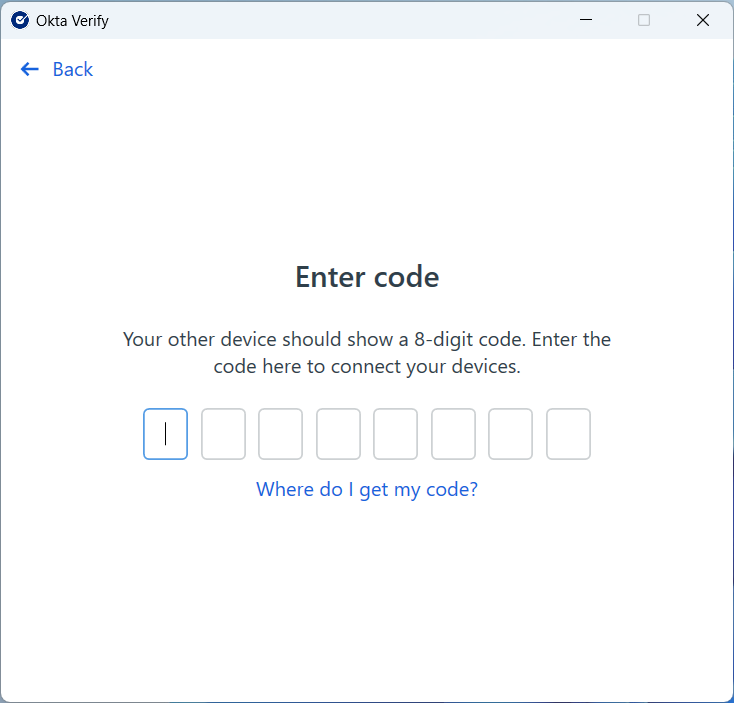
You may be asked to enter a PIN shown on your laptop into your mobile Okta Verify app:
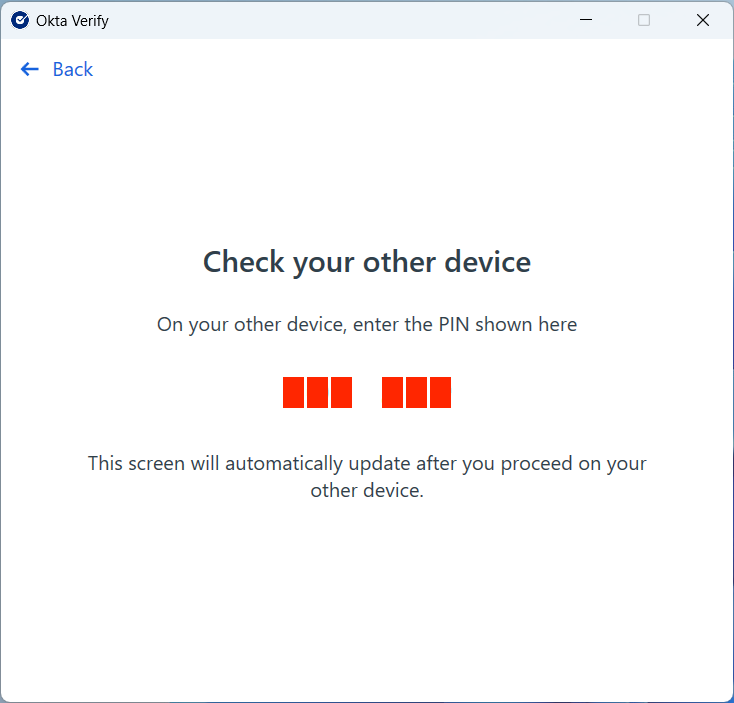
Note: Biometrics (Windows Hello) are preferred when using Okta FastPass. If you do not enable or use biometrics on your Block-issued device, you will be prompted for another factor (password) when using Okta FastPass.
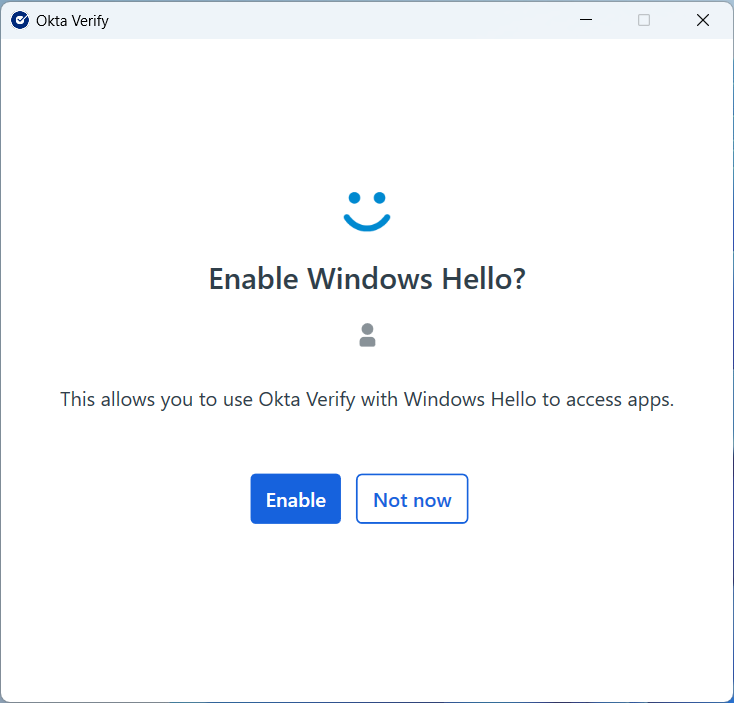
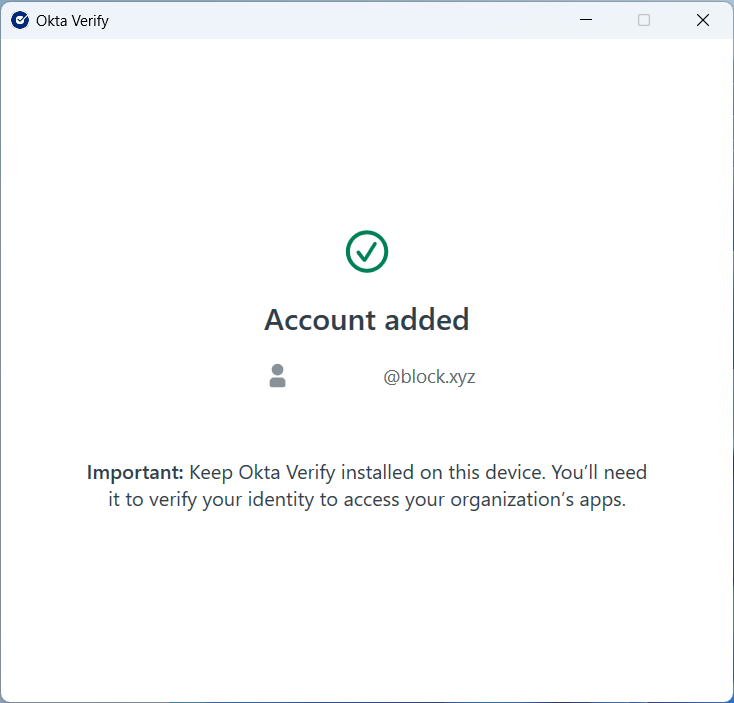
If prompted, authenticate using Windows Hello. Success! 🎉 You’re all setup with Okta Fastpass!