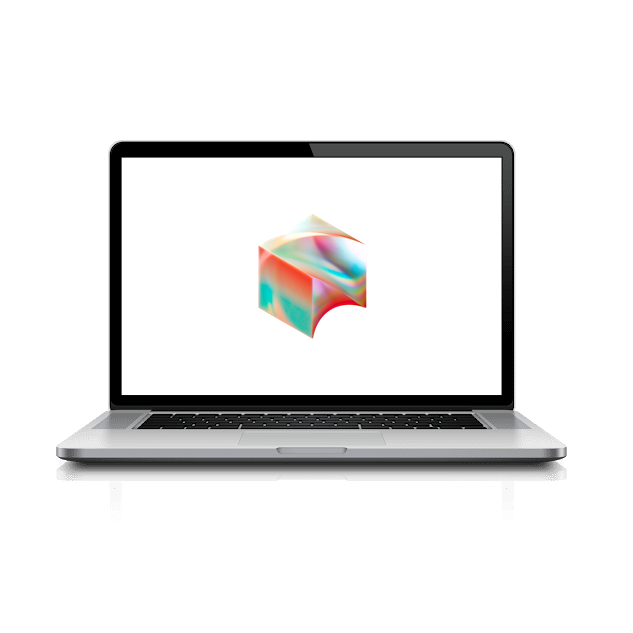Let’s set up Okta Fastpass.
Okta FastPass provides a quick, easy and secure way to sign in and helps protect you from phishing.
Open the Okta Verify app on your Windows device. Select Get Started.
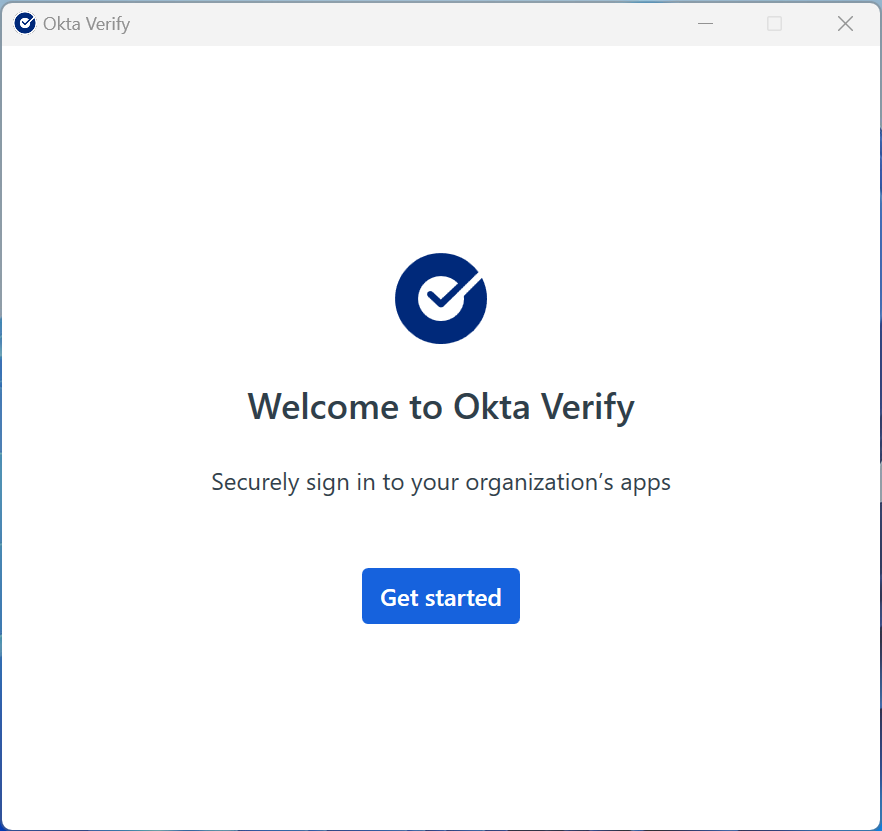
Select Next.
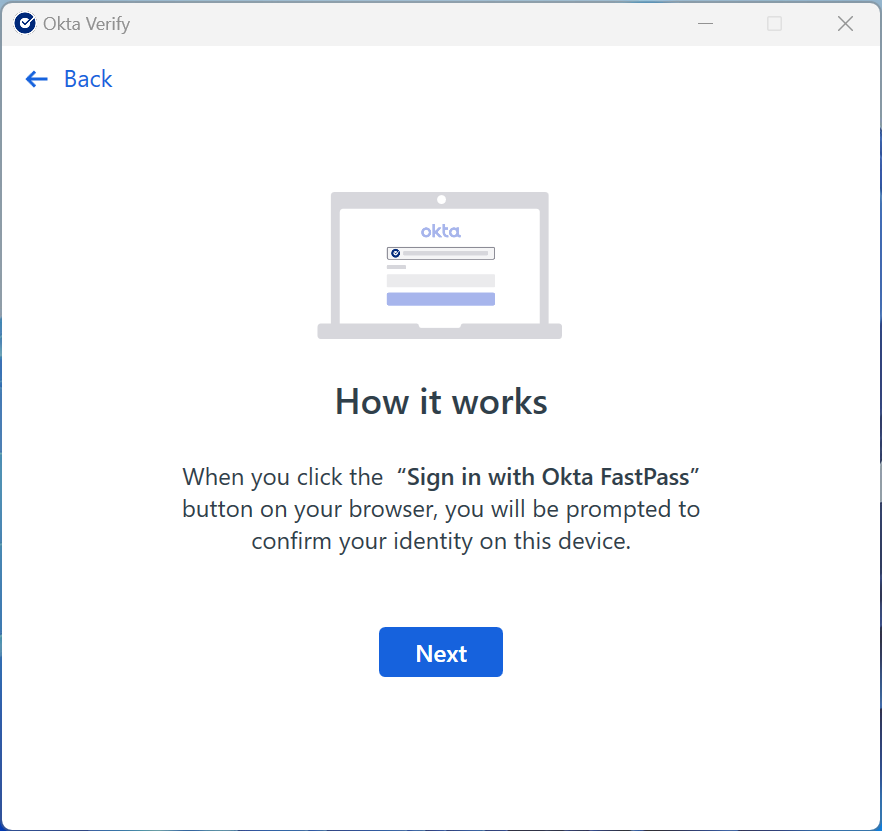
Type login.block.xyz into the text box. Select Next.
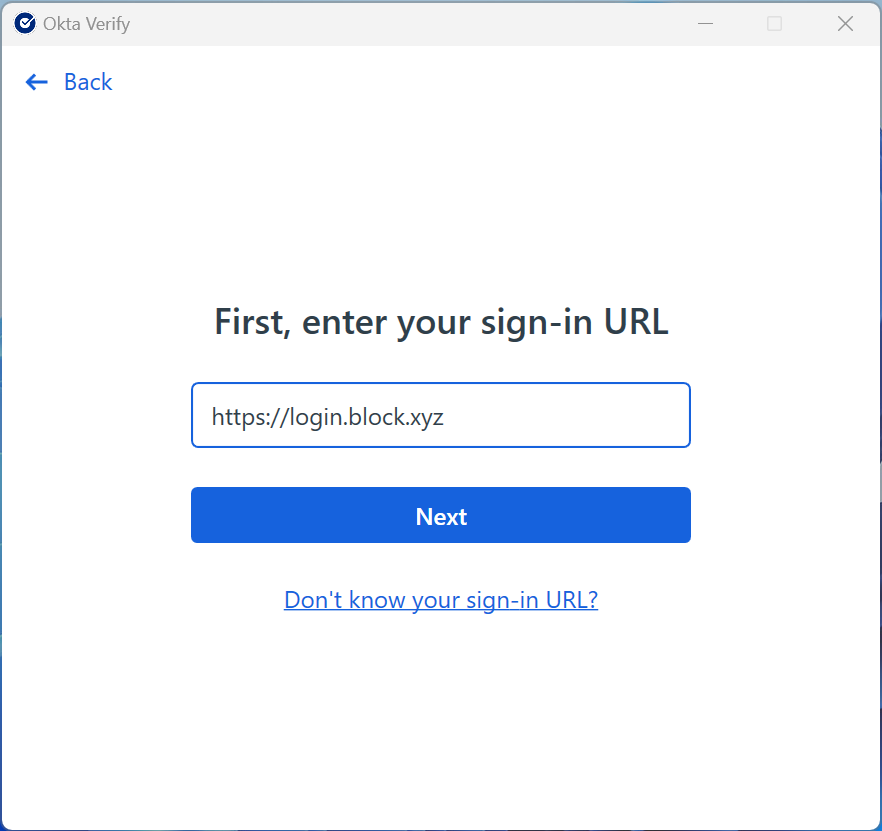
A browser window will open and you will be directed away from Okta Verify to login.
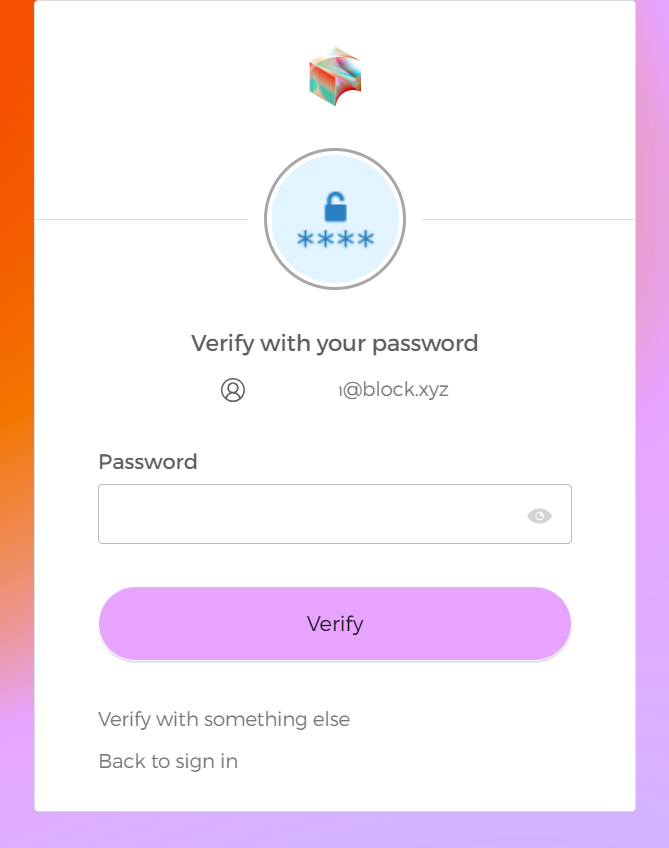
Verify your identity by entering your password. Select Verify.
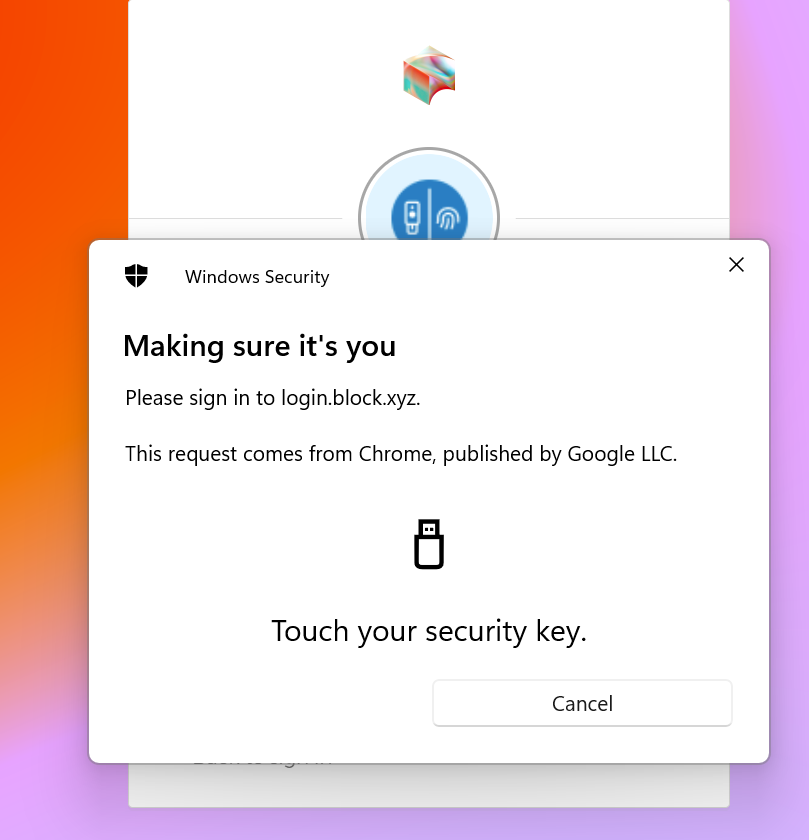
Continue verifying your identity by selecting an MFA option from the presented list. Verify your identity using the chosen method. You will be directed back to Okta Verify to complete the configuration.
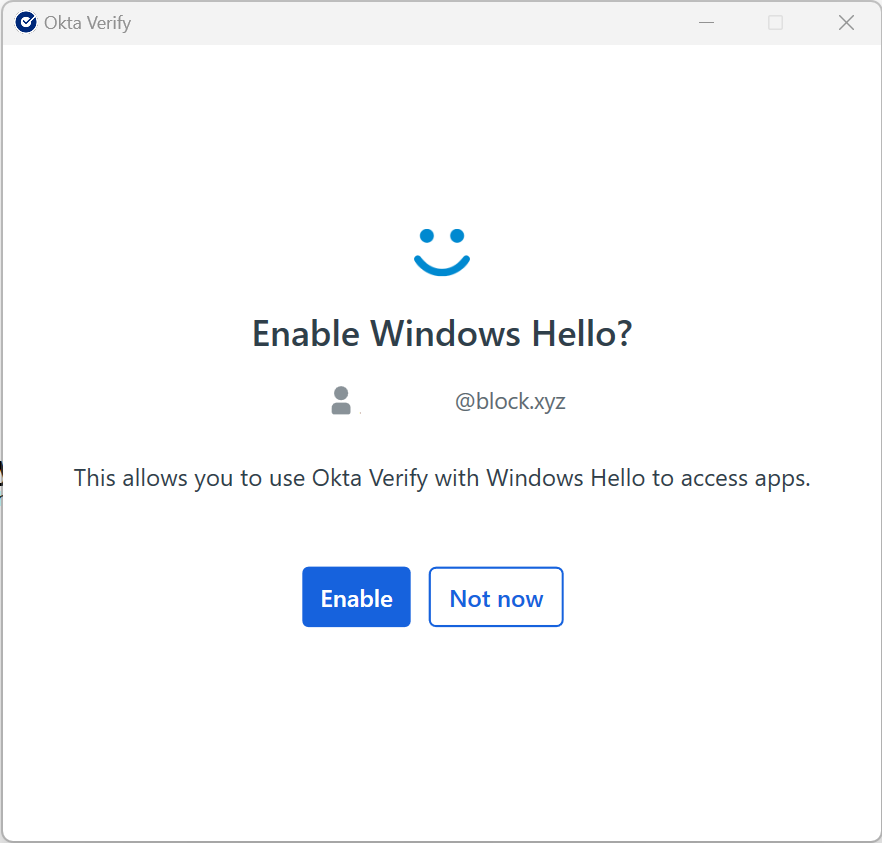
Select Enable when asked about Windows Hello. (Windows Hello use is required for passwordless on Block-issued devices)
Note: Windows Hello use is preferred when using Okta FastPass. Windows Hello allows use of an on-device PIN code, fingerprint scanner, and/or facial recognition.
Biometrics are not required to use Windows Hello but are highly recommended for the most convenient and secure login experience. You may select Not now but you will be prompted for your Okta password at each login.
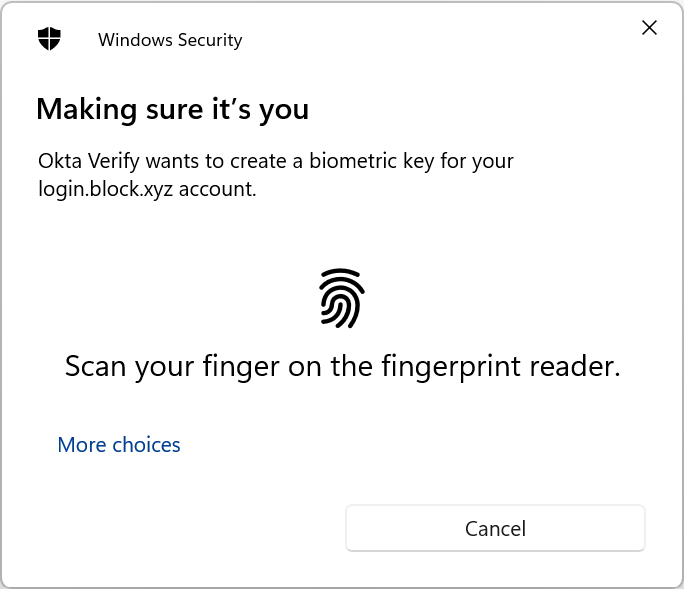
You will be prompted to authenticate with Windows Hello facial recognition, fingerprint, or PIN code. Select “More choices” if you prefer to use a different authentication type. Authenticate using Windows Hello.
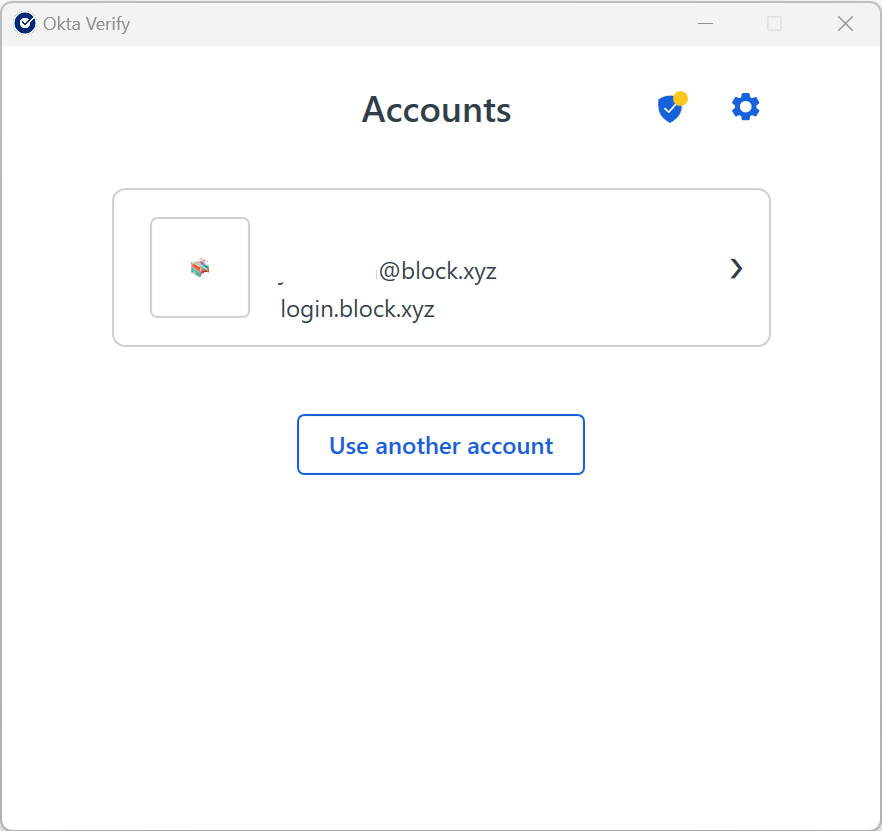
Success! 🎉 The above screen will appear when you have successfully enrolled Okta Verify on your Windows device.